Advanced Analytics: How to Create a Bookmark
When you analyze data, you might find something interesting that you want to save to run in the future. You may run a certain report regularly and do not want to have to go through the filter selection process every time. Using bookmarks is an easy way to keep track of a specific selection state on a sheet. Bookmarks save your selections/filters so you can open it later with the report filters intact. You can open the bookmark on any report, not just the report on which it was created. All bookmark tools can be found under the bookmark icon in the toolbar.
Creating a Bookmark
Once the report is filtered as desired, click Bookmarks in the toolbar then click Create new bookmark.
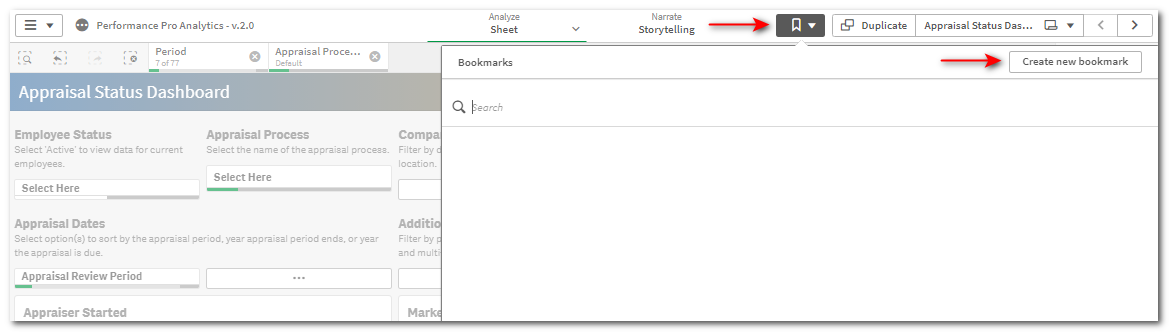
Enter a title for the bookmark in the Title field. You can also enter a description, if desired. Toggle Save sheet location on if you want the bookmark to switch to the sheet that was open when it was created. Toggling it off means that the user will stay in their current sheet when the bookmark is applied, so only the filters are bookmarked. Click Save layout to save the sorting and presentation of charts. Click Create.
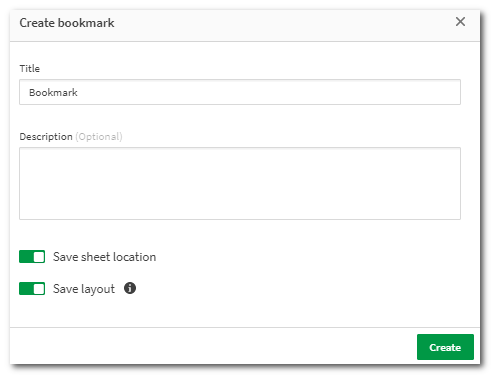
The bookmark will now appear in the list of My bookmarks. Click the information icon to display more information.
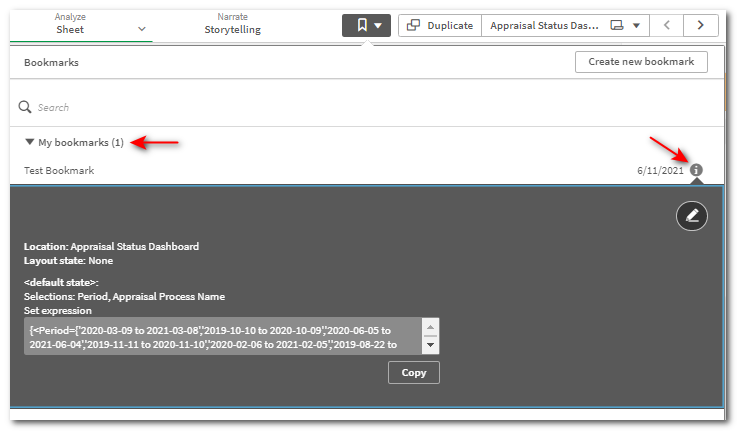
Bookmarks can also be accessed from the Overview screen/Bookmarks tab.
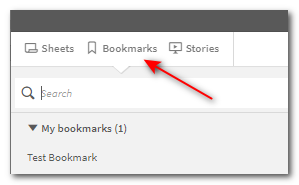
Click on the name of the bookmark and the report will open as it was saved.
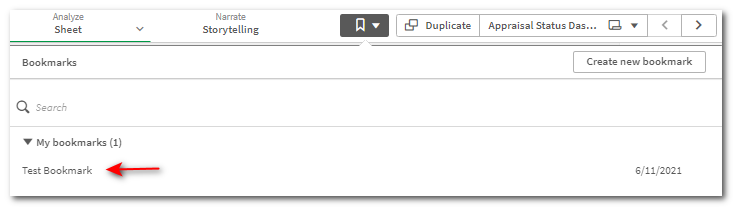
To delete a bookmark, right click on the bookmark title and click Delete.
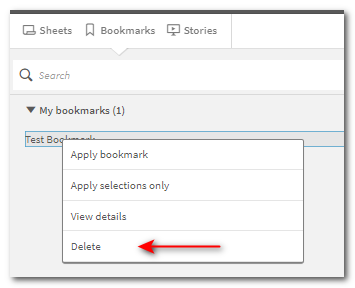
If Apply selections only is clicked, the selections saved in the bookmark are applied. Any previous selections are cleared.
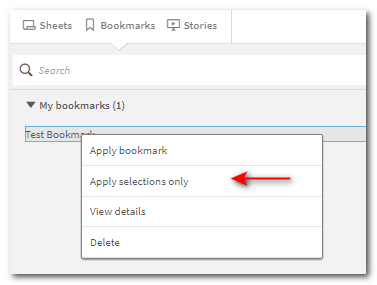
Note: Creating and saving a bookmark only saves the filters that were active at the time. It does not save the data from that point in time. The data displayed in the report continues to refresh daily. To save and keep data from any point in time you will need to export the report.
Did this answer your question?![HRPS Logo1.png]](https://knowledgebase.hrperformancesolutions.net/hs-fs/hubfs/HRPS%20Logo1.png?height=50&name=HRPS%20Logo1.png)