Advanced Analytics: Gap Analysis Report
The Gap Analysis Dashboard report shows you any gaps between the employee’s self-score and the appraiser’s score.
The Gap Analysis Dashboard report shows you any gaps between the employee’s self-score and the appraiser’s score. Larger gaps show differences in performance, indicating a need for conversations between managers and employees to gain further insights into potential performance misperceptions.
Upon opening Advanced Analytics (and running the Performance Pro V2.0 App), the overview of the standard sheets displays. Click on the Gap Analysis sheet.

Click on the Employee Status “Select Here” box, click Active, then the green checkmark. This will filter the data based on active employees. Once selected, the filter will appear above the dashboard until it is removed. The filter will also stay if you move to another sheet. (See the article titled “How Do I Access Reports (Sheets) and Run a Report?” for more information on filtering data.)
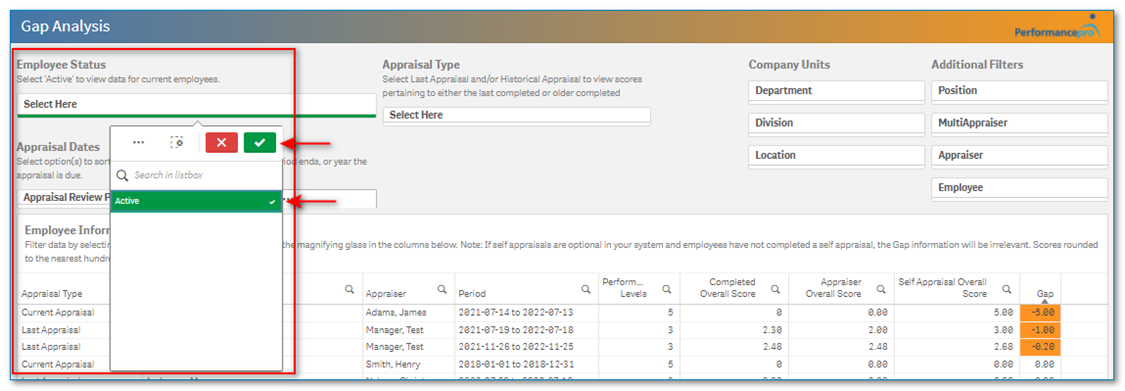
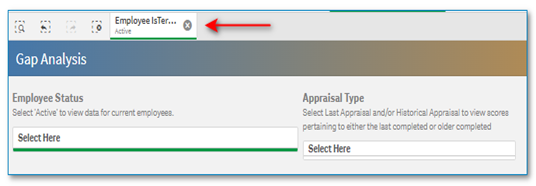
Click on the “Appraisal Review Period” options box.
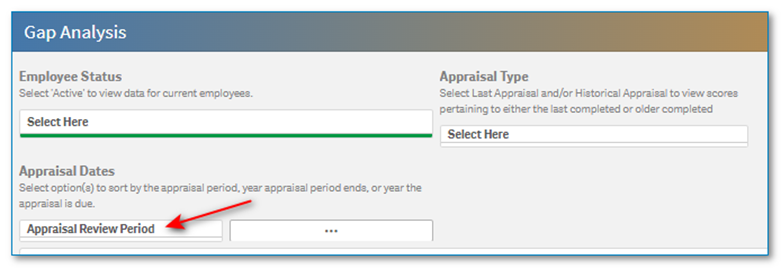
The Appraisal Review Periods will display. Click on the desired period, then the green checkmark.
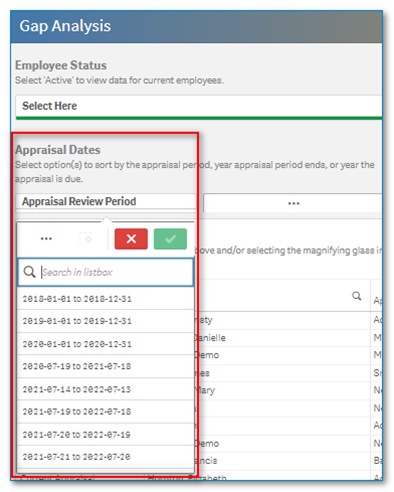
Click on the Appraisal Type “Select Here” box, click Historical Appraisal and Last Appraisal, then the green checkmark.
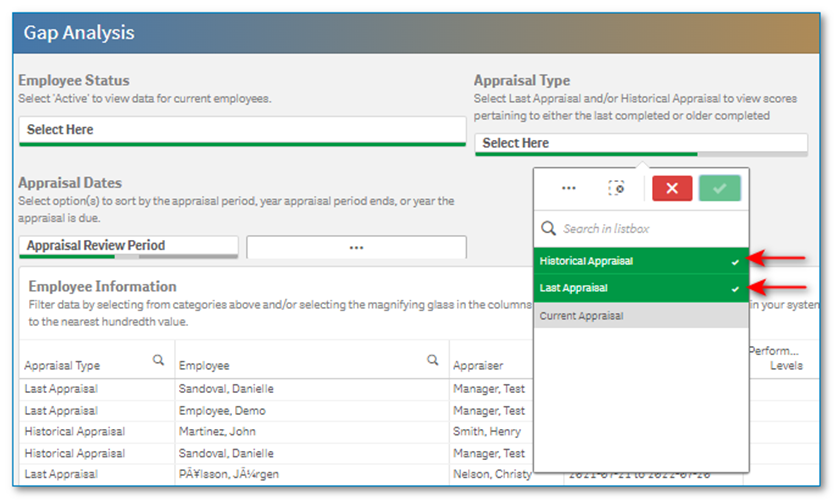
The Employee Information table shows the following:
- Appraisal Type
- Employee
- Appraiser
- Period
- Performance Levels number
- Completed Overall Score
- Appraiser Overall Score
- Self-Appraisal Overall Score
- Gap between the scores. If the employee scores higher than the appraiser, those gap scores will be highlighted and appear at the top of the table.
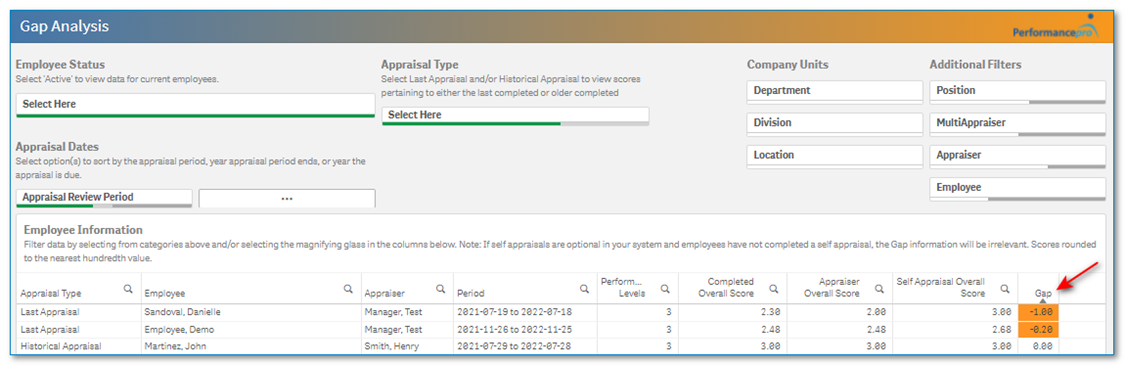
You can choose to drill down further by applying any of the Company Units or Additional Filters on the right.
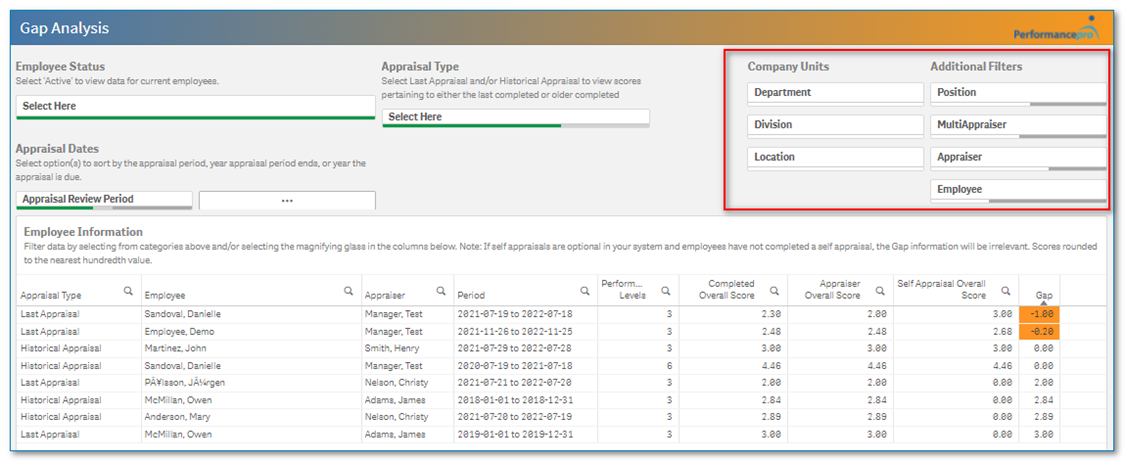
![HRPS Logo1.png]](https://knowledgebase.hrperformancesolutions.net/hs-fs/hubfs/HRPS%20Logo1.png?height=50&name=HRPS%20Logo1.png)