Advanced Analytics: Creating, Deleting, & Duplicating a Story
Click Stories from the App Overview screen.
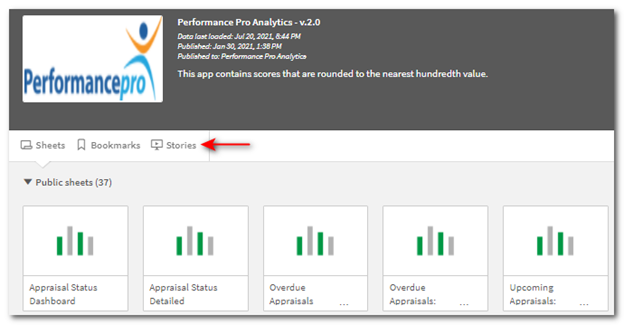
Click the + sign or the Create new story button.
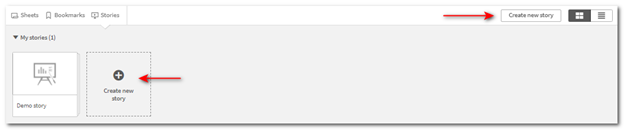
Enter a title and description for the new story. Click outside the text area to save the title and description.
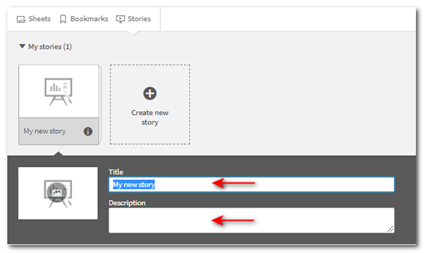
Click your newly created story.
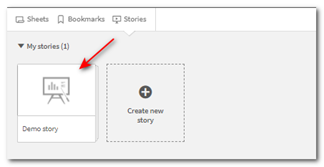
A blank slide will open. You are now ready to begin building your story content by inserting snapshots, sheets, text, text objects, shapes, and/or effects.
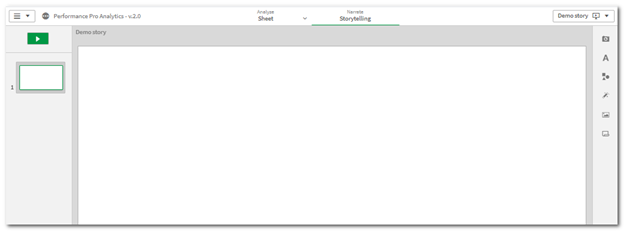
To delete a story, from the App Overview screen, right click on the desired story and click Delete.
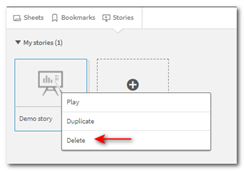
Clicking Duplicate will make a copy of the story with (#) at the end of the story title, beginning with 1. The story can then be renamed by clicking the text in the Title box.

The story can also be duplicated or deleted by using the options in the Navigation pull-down when you are within the story.
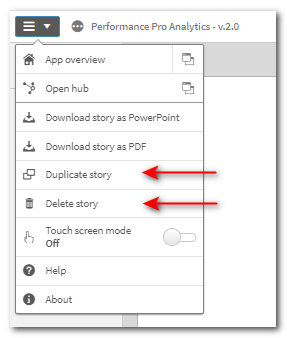
If you wish to edit the title of a story later, hover over the story so the information bubble appears. Click on it.
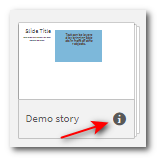
Click the pencil icon on the right side.
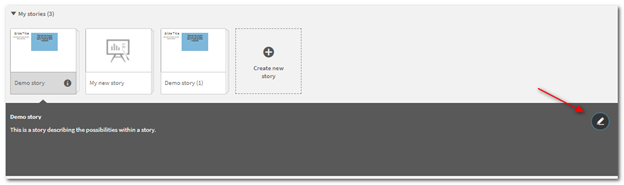
Make your edits and then click the green checkmark.
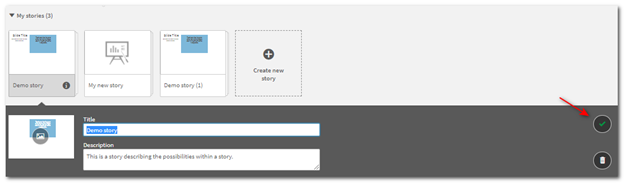
Did this answer your question?
![HRPS Logo1.png]](https://knowledgebase.hrperformancesolutions.net/hs-fs/hubfs/HRPS%20Logo1.png?height=50&name=HRPS%20Logo1.png)