Adding or Editing Employee Categories
Adding or Editing Employee Categories Help for Administrators. Managing Employee Information.
An employment category is an individual’s level of employment, such as Full Time, Part Time, Temporary, etc. TLC comes pre-configured with a few categories, and you can also add new categories or edit an existing one.
Add a new category, or edit an existing one:
-
Select Employees from the Admin menu.
-
Click arrow next to Employees, then select Categories. The list of Categories records appears.
-
To add a new category record, click New.
-
To edit an existing category record, select the category you want to change, then click Edit.
-
The New or Edit Category screen appears.
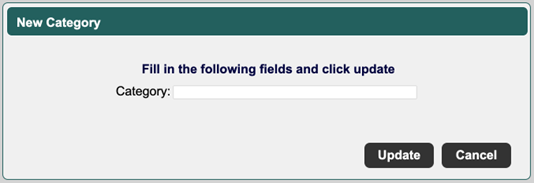
-
Enter a new category name or edit the existing one.
-
Click Update to save.
![HRPS Logo1.png]](https://knowledgebase.hrperformancesolutions.net/hs-fs/hubfs/HRPS%20Logo1.png?height=50&name=HRPS%20Logo1.png)