Adding or Editing Course Types
Adding or Editing Course Types Help for Administrators. Add and maintain courses and exams.
TLC is pre-configured with a list of common course types, such as web-based, classroom, and in-branch training. You can also add new course types or edit and delete course types.
-
Select Library from the Admin menu.
-
Click the arrow next to Courses and select Course Types. The list of course type records will populate.
-
Click New on the toolbar to add a new course type record.
To edit an existing course type record, select the course type you want to change, then click Edit. -
The New or Edit Course Type screen opens in a new window:
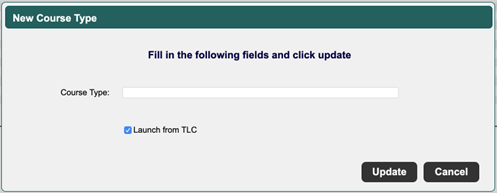
-
Enter or edit the course type name.
-
If the course type is computer-based or web-based, select the Launch from TLC checkbox to indicate that it can be launch from within TLC.
-
Click Update to save.
![HRPS Logo1.png]](https://knowledgebase.hrperformancesolutions.net/hs-fs/hubfs/HRPS%20Logo1.png?height=50&name=HRPS%20Logo1.png)