Adding or Editing a Course
Adding or Editing a Course Help for Administrators. Add and maintain courses and exams.
To create a new course, or edit an existing course, you must use Mentor Pro, TLC's content authoring system.
Add a training course or edit the information for a course:
-
Select Library from the Admin menu. The list of existing courses appears.
-
To add a new course, click New on the toolbar.
-
To edit the information for an existing course, select the course, then click Edit.
The New or Edit Course screen appears:
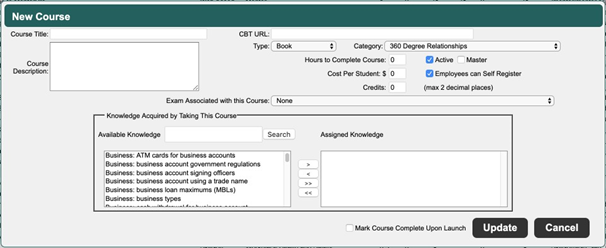
Complete or edit the following fields:
-
Course Title – Enter a name for the course.
-
Course Description – Enter a summary of the course.
-
CBT URL – Enter the website address where the course is located.
-
Type, Category – Select the course type and category.
-
Enter the Hours to Complete Course.
-
Cost Per Student – If applicable, enter the budget assigned for each student to take the course.
-
Credits – If the course provides credits as part of a larger program, such as a multi-course accreditation program, enter the number of credits assigned to the course.
-
Active – Select the checkbox to make the course available to employees through their Training Plan.
-
Employees can Self Register – Select this checkbox if employees are able to register for the course themselves. If the employee needs to request permission to register, leave the checkbox blank.
-
Exam Associated with this Course – If an exam is associated with the course, select it from the dropdown box. If the exam does not yet exist, associate the course when you add the exam.
-
Knowledge Acquired by Taking This Course – To use the competencies function in TLC, select the applicable knowledge competencies from the Available Knowledge pane, and move them to the Assigned Knowledge pane.
-
Mark Course Complete Upon Launch – Select this checkbox to mark external courses (such as webinars) as completed when launched by an employee.
Click Update to save.
Did this answer your question?![HRPS Logo1.png]](https://knowledgebase.hrperformancesolutions.net/hs-fs/hubfs/HRPS%20Logo1.png?height=50&name=HRPS%20Logo1.png)