Adding, Editing, and Deleting Company Units (Department, Location, Division, Routing Group) - Performance Pro
Adding, Editing, and Deleting Company Units (Department, Location, Division, Routing Group)
Company Units break the organization down into smaller components (Departments, Locations, and/or Divisions). Routing Groups provide organizations a way to create additional groups for routing without having to use the existing Department, Location, or Division fields. Once you set up your Company Units, you can easily assign employees to units in Company Settings, or the Employee Data screen.
To Add a Company Unit
Click System Setup.
Click Company Settings.
Click the Company Units tab.
Select a sub-tab (Department, Location, Division, Routing Group).
Click Add.
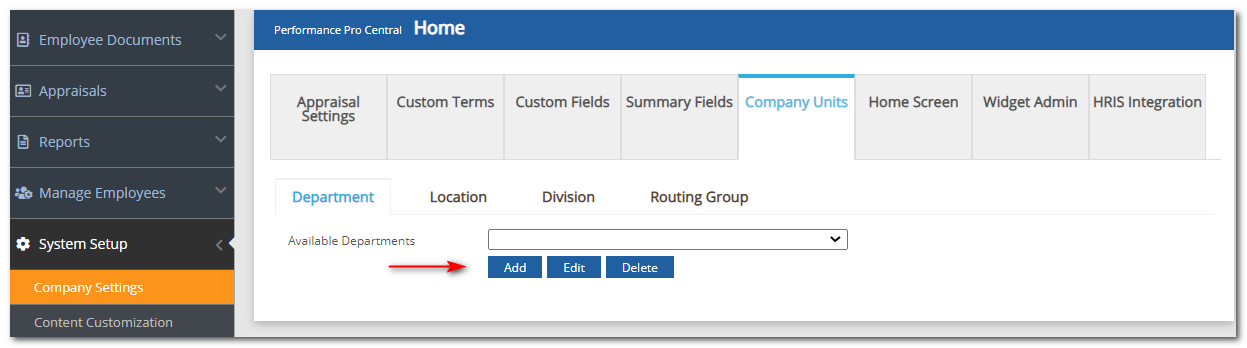
Enter the Company Unit name.
Click Save.
Once saved, you can assign employees to the newly created unit.
To Assign Users to a Company Unit
Click System Setup.
Click Company Settings.
Click the Company Units tab.
Select a sub-tab (Department, Location, Division, Routing Group).
Select the appropriate Company Unit from the dropdown.
Select the employee(s) you wish to assign to the unit.
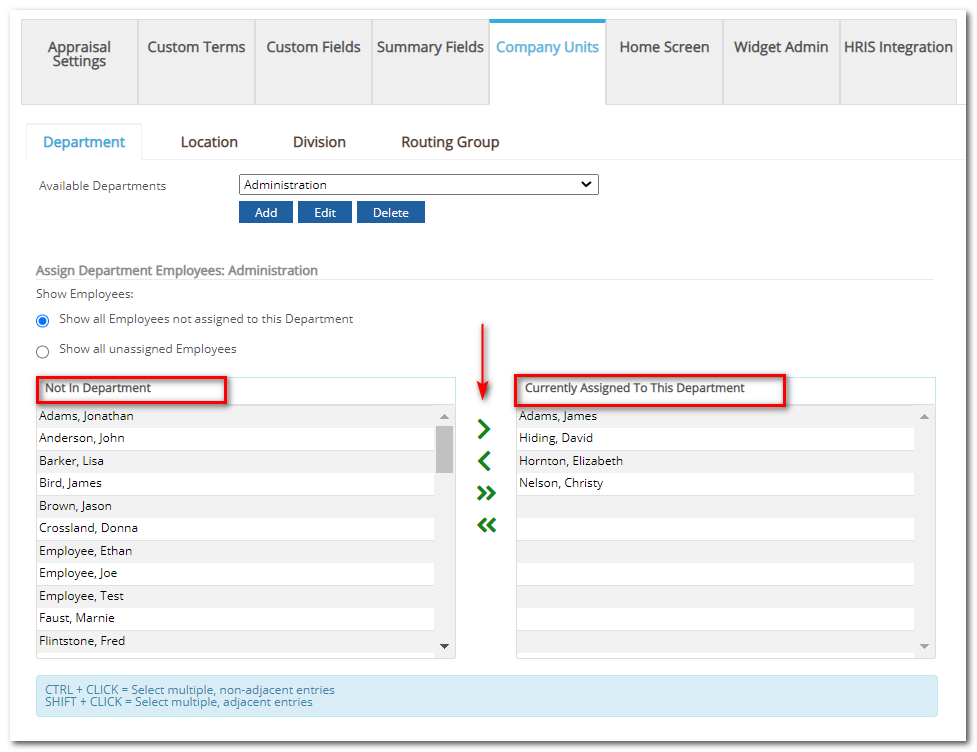
Click the single right arrow button to move the employee(s).
Click Save.
To Edit a Company Unit's Name
Click System Setup.
Click Company Settings.
Click the Company Units tab.
Select a sub-tab (Department, Location, Division, Routing Group).
Select the appropriate Company Unit from the dropdown.
Click Edit and make necessary changes.
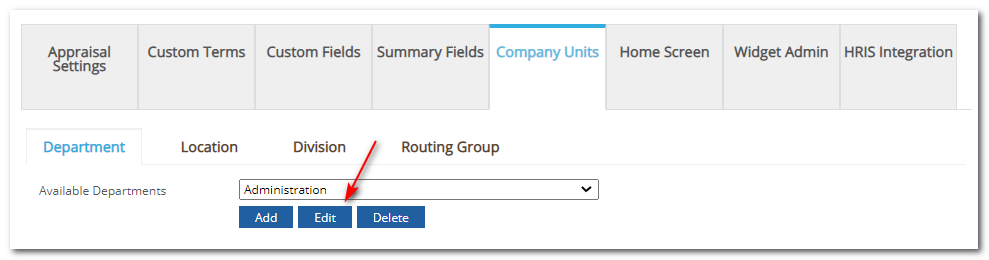
Click Save.
To Delete a Company Unit
Click System Setup.
Click Company Settings.
Click the Company Units tab.
Select a sub-tab (Department, Location, Division, Routing Group).
Select the appropriate Company Unit from the dropdown.
Click Delete.
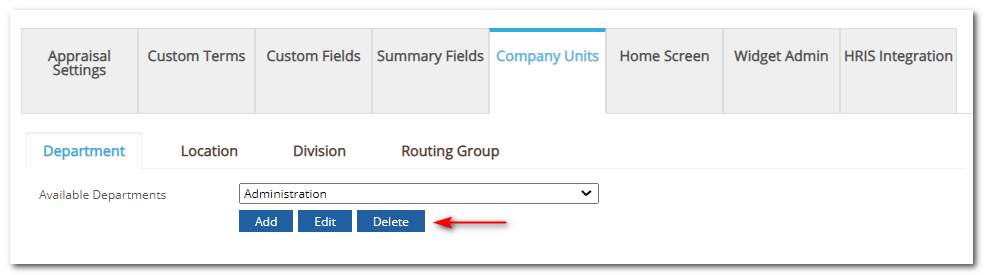
Click Yes to confirm the deletion.
Note: When a Department, Division, or Location is deleted, the Employee Data records are updated simultaneously. All employees assigned to the unit deleted will no longer have that assignment.
Did this answer your question?![HRPS Logo1.png]](https://knowledgebase.hrperformancesolutions.net/hs-fs/hubfs/HRPS%20Logo1.png?height=50&name=HRPS%20Logo1.png)