Adding and Removing Widgets on Home Screens - Performance Pro
Administrative Users can control the widgets that display for each role type on the Home screen
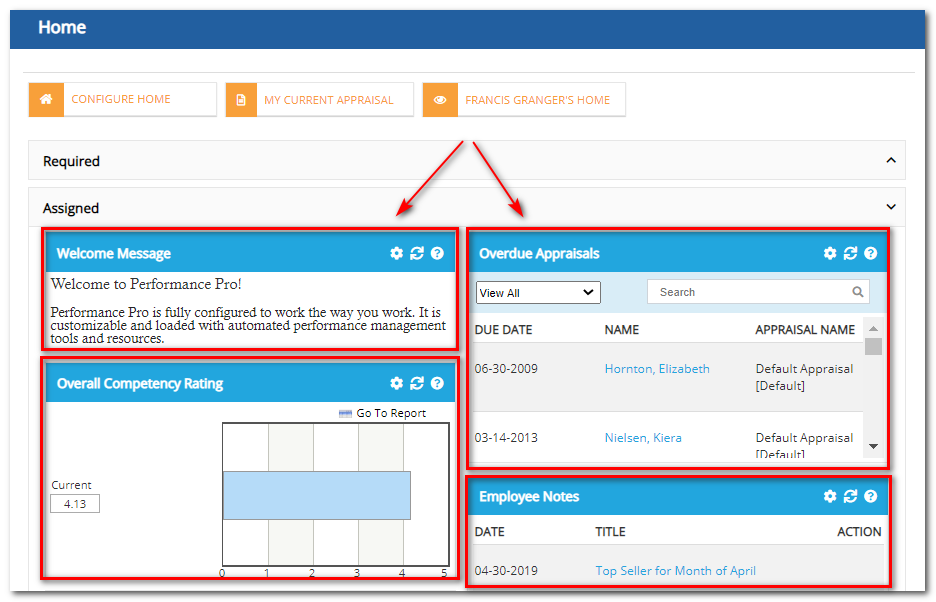
Note: Widgets must first be activated for each user role (admin, appraiser, employee) from the System Setup/Company Settings/Widget Admin screen. (See article, "Making Widgets Available for Assignment on Home Screens, for more information.) Once activated, they are available to be customized and placed on Home Screens.
The Home Screen Tab
The quickest process is to add all of the desired widgets to the Company sub-tab in the order you would like them to appear and with desired date parameters chosen. The selected widgets will only display on the Home Screen if they are applicable to the user.
However, if you would like the widget to display for multiple user roles, but you want different parameters for each role, you will need to use the role sub-tabs.
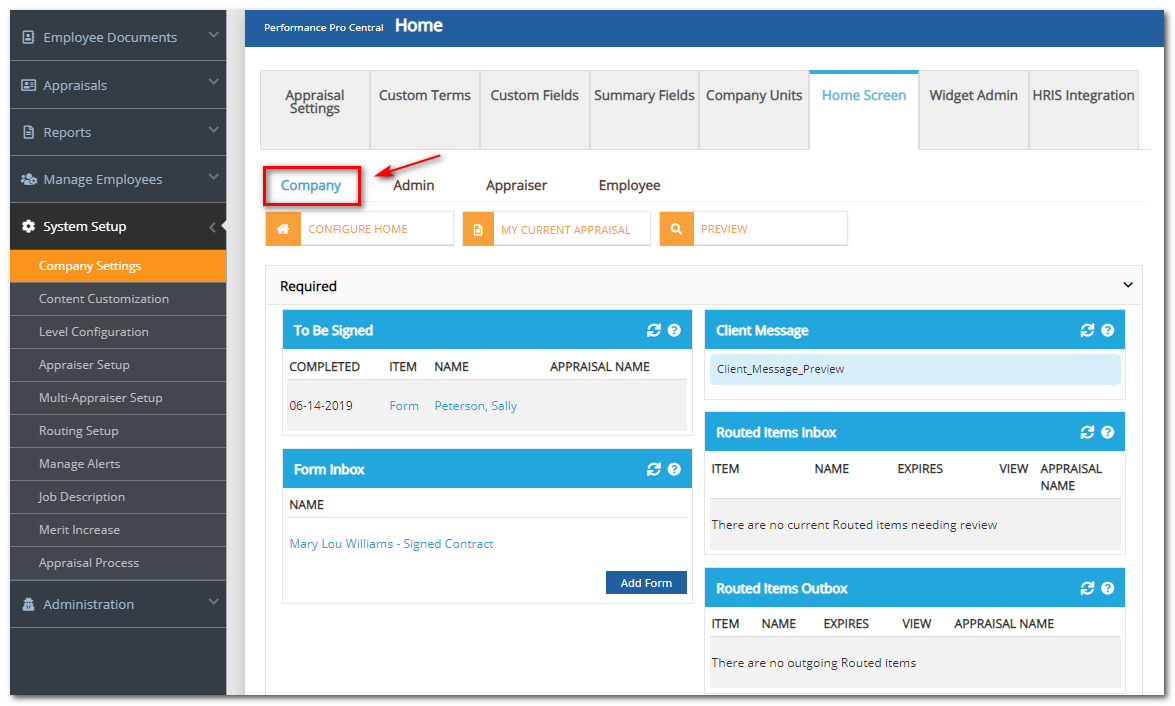
Note: Settings for widgets on the Company sub-tab will override any settings set up on the individual role sub-tabs. If you need to manipulate the widgets for individual roles, you should remove the widget from the Company tab.
Note: Only widgets in the Assigned and User sections of the Home Screen can be manipulated. Widgets in the Required section are required to display by the system.
To Assign or Remove a Widget to or From a Home Screen
Click System Setup.
Click Company Settings.
Click the Home Screen tab.
Click on the Company, Admin, Appraiser, or Employee sub-tab depending on which Home Screen you wish to customize.
To see the list of available widgets, click on the gear icon on the right side of the Assigned header or click the Configure Home button.
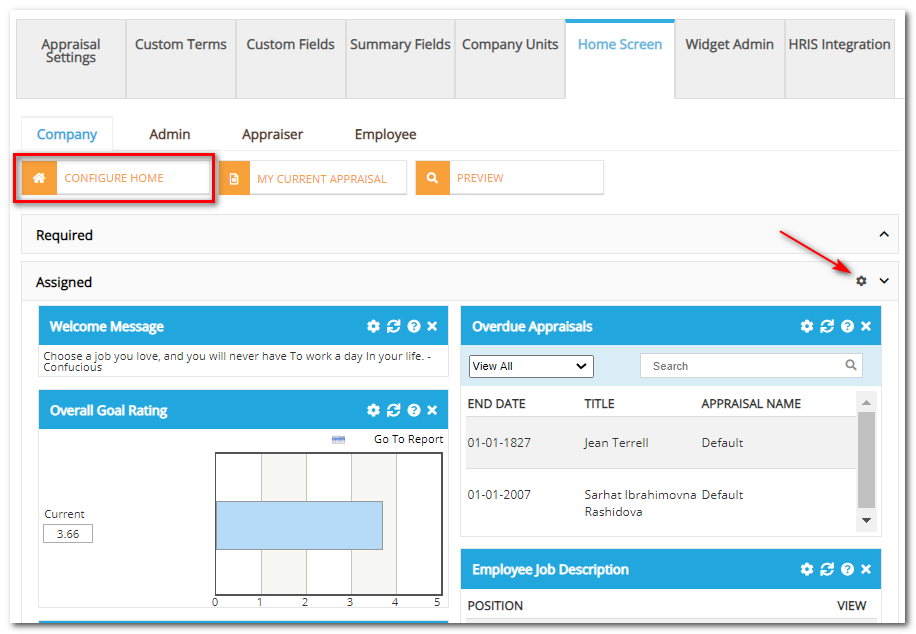
Click on the widget you wish to place on the Home Screen.
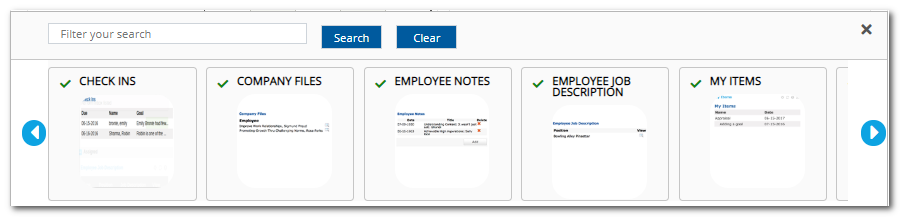
Customize the widget parameters, if necessary.
Click Place on Home and then Save.
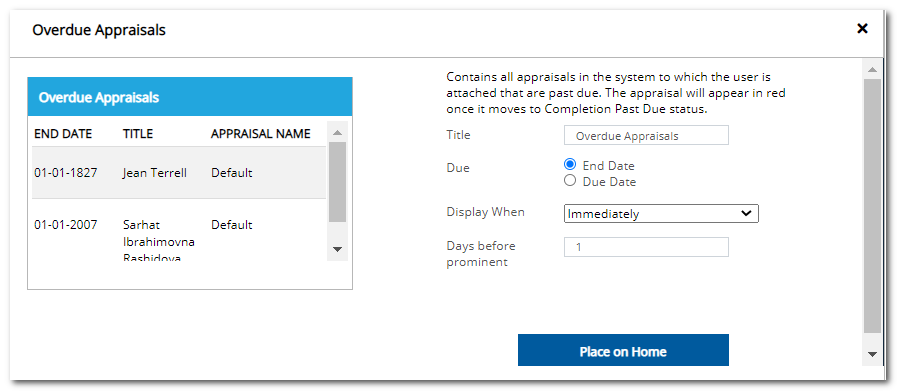
If you wish to remove a widget from the Home Screen, click on the gear icon beside the widget, then click Remove from Home to remove the widget from the Home Screen.
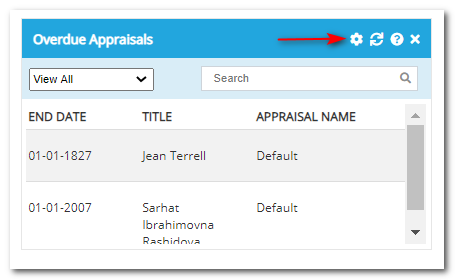
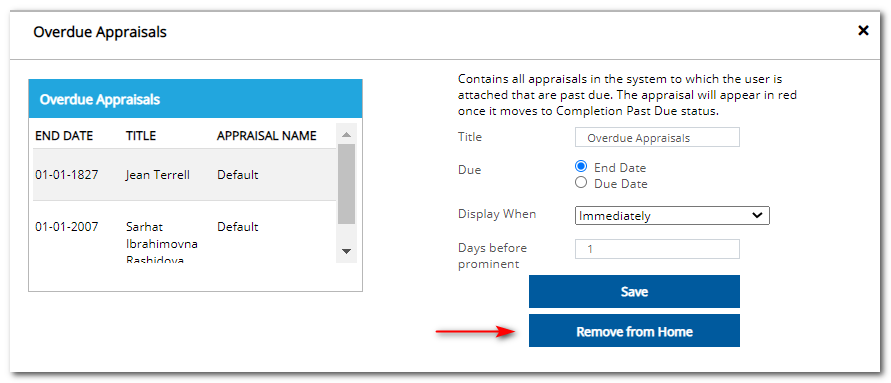
Note: You can drag and drop widgets to change the order in which they will appear.
Customizing the "Users" Area on the Home Screen
If widgets were made available to the employee role on the Widget Admin tab in Company Settings, employee users can customize the Users area of their own Home Screen.
Click on the gear icon on the right side of the User header or click the Configure Home button.
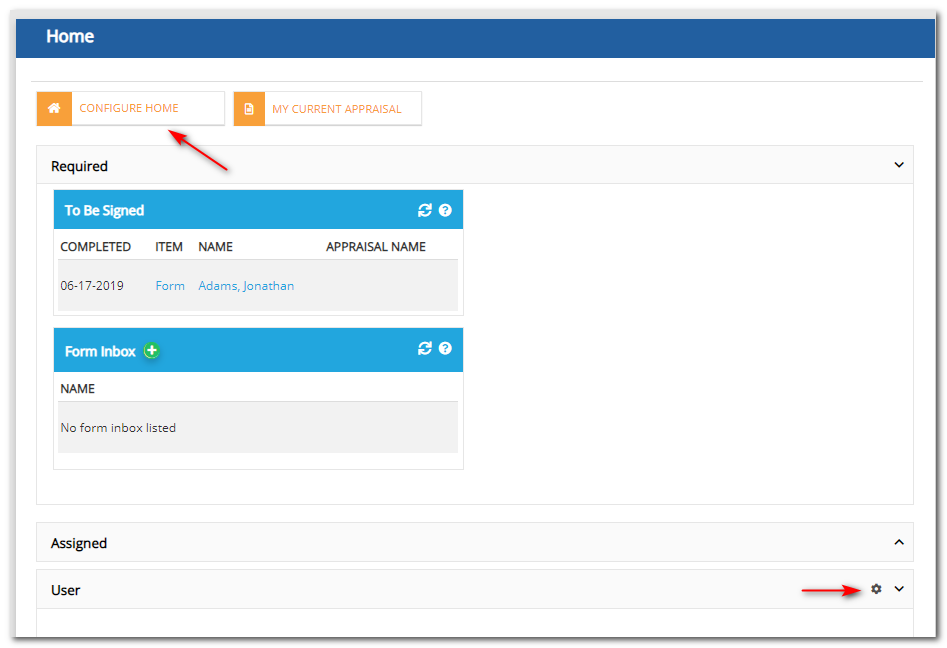
Select the desired widget.
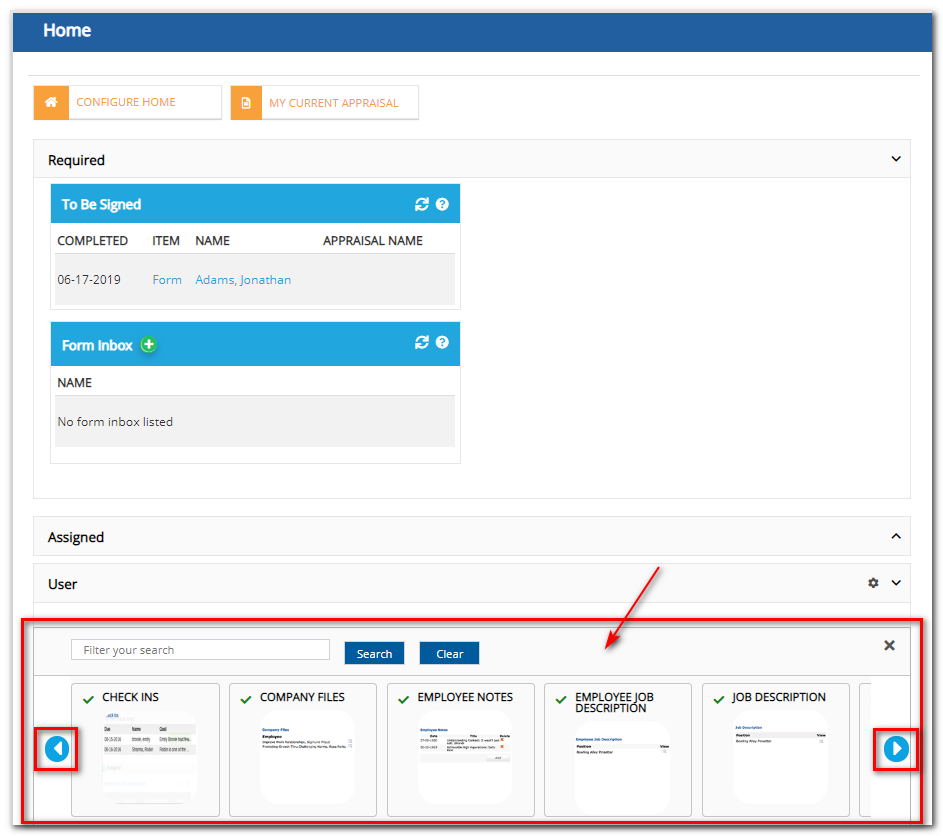
Customize the parameters.
Click Place on Home.

Click the X in the upper right-hand corner of the widget screen to close the widget.
Note: Once widgets appear in the User area, you can drag and drop them around to change their location within that area. Your selections will be automatically saved.
Did this answer your question?![HRPS Logo1.png]](https://knowledgebase.hrperformancesolutions.net/hs-fs/hubfs/HRPS%20Logo1.png?height=50&name=HRPS%20Logo1.png)