Merit Planning: Add/Delete/Revise Employee Data - Compease
Merit Increase Planning-->Employee Model-->Add/Delete/Revise:
-
Select the employee from the Select Employee drop-down menu whose record you wish to modify.
-
Adjust fields that require modifications. Click Save. Note: Changes made to employee records in your merit model will not change data in Structured Compensation.
-
An employee can be added for the purposes of the merit plan by selecting Add and completing the required fields. Click Save.
-
To delete an employee from your merit plan, select Delete, then click Confirm on the dialog box that appears. Note: Deleting an employee from your plan will not delete that employee in Structured Compensation. However, it will impact the overall figures shown on reports since that employee’s salary is no longer included in the numbers.
-
List a termination date if you have a known termination partway through your fiscal year. This will include the employee’s pay rate and increase in your reports until the termination date listed.
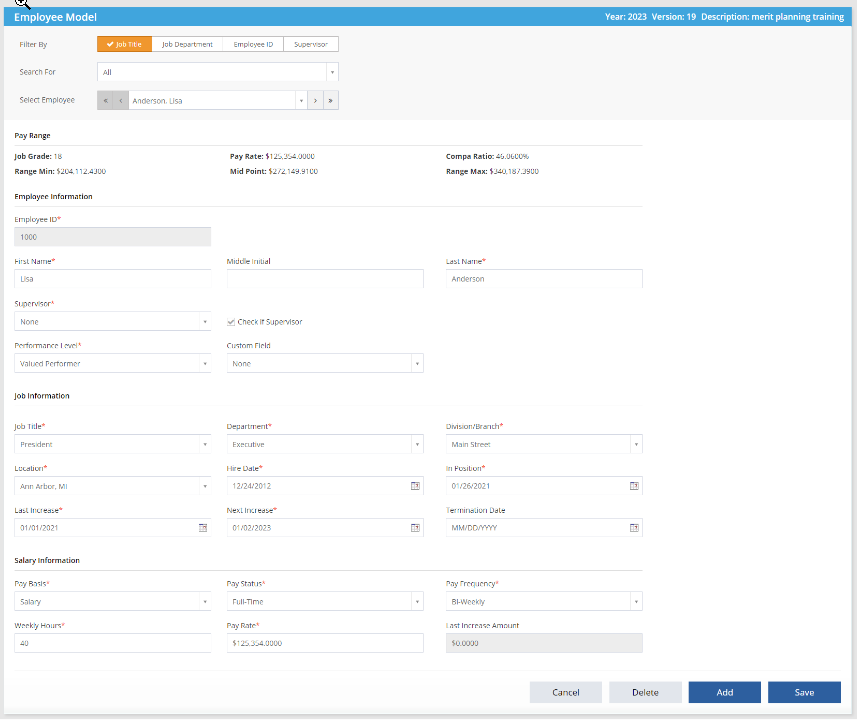
See below for a video of these instructions.
![HRPS Logo1.png]](https://knowledgebase.hrperformancesolutions.net/hs-fs/hubfs/HRPS%20Logo1.png?height=50&name=HRPS%20Logo1.png)