Advanced Analytics: Working with Snapshots in Stories - Creating, Viewing, Editing, and Deleting
What is a Snapshot?
A snapshot is a screenshot of a data object at a certain point in time that you can insert into your stories. Since it is a snapshot at a certain time, it does NOT update as data changes in your system. If you wish to have live data in your story, you can bring a sheet into the story for this purpose.
When you take a snapshot, you can make an annotation (a description of anything you wish to remember about the snapshot) that helps you distinguish between the different snapshots in your snapshot library.
After taking snapshots of a specific visualization, you can open the Snapshot library from the visualization's shortcut menu. From there you can decide which snapshots to keep and use in your stories. You can also edit the annotation and delete the snapshots.
To Take a Snapshot:
Open the sheet you wish to view. Right click on the desired visualization (or hover over the visualization and then click the … in the top right corner.)
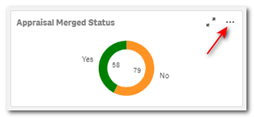
Click Take Snapshot.
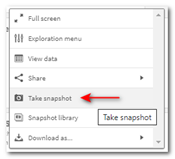
Add an annotation by filling in a description in the pop-up box. Click Save.
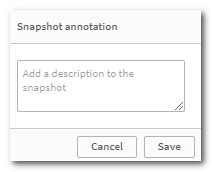
The snapshot is saved in the Snapshot Library. It will have the same title as the visualization.
Accessing and Inserting Snapshots
When you are working on a story you can access all your snapshots from the snapshot library.
To Access and Insert Snapshots:
Click on Stories from the App Overview screen.
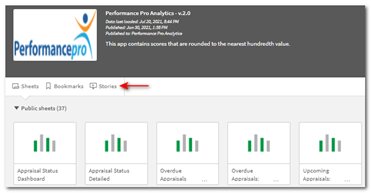
Click on a previously created story or click the plus sign to create a new story and then open that story.
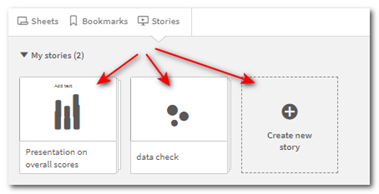
Click the camera icon on the right side in the story tools panel.
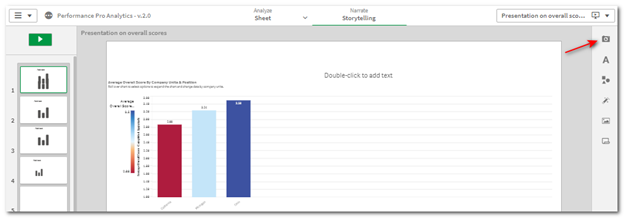
This will open the Snapshot Library. Clicking the camera icon will also close the Snapshot Library.
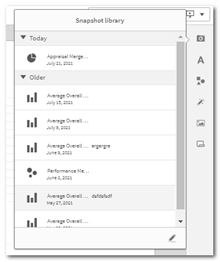
Double-click on a snapshot from the list and it will be inserted on the currently chosen slide, or you can click and drag it onto the slide.
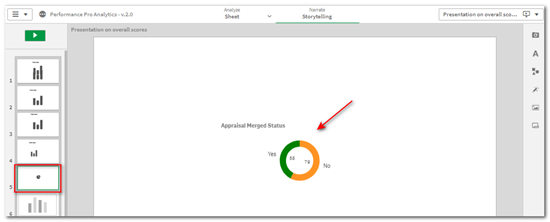
Editing or Adding Annotations
When taking a snapshot, you can choose to add an annotation explaining the snapshot. From the snapshot library, you can change the annotations or add annotations to snapshots without them.
Click the camera icon on the right side in the story tools panel.
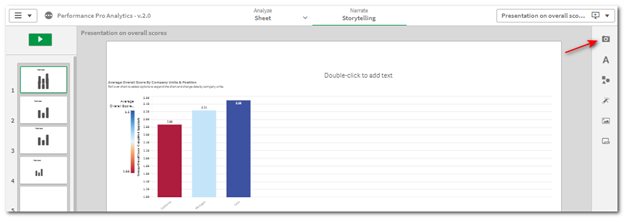
Click the pencil icon at the bottom of the Snapshot Library box.
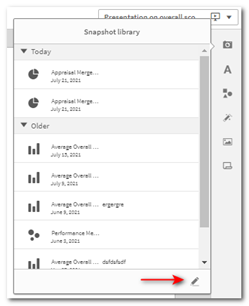
Click the annotation text box area to the right of the snapshot name and either enter text or edit existing text. Click the pencil icon again or click anywhere outside of the text area and the annotation will be saved.
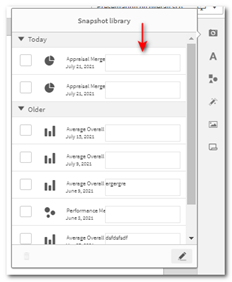
Deleting Snapshots
Snapshots can be deleted from the snapshot library. The snapshot library can be accessed from a story.
Click the camera icon on the right side in the story tools panel.
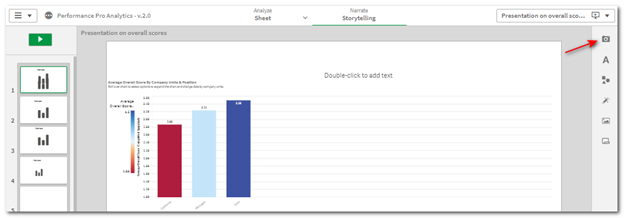
The snapshot library can also be accessed from a visualization on a sheet. Hover over the visualization and click the … on the right side and select Snapshot Library.
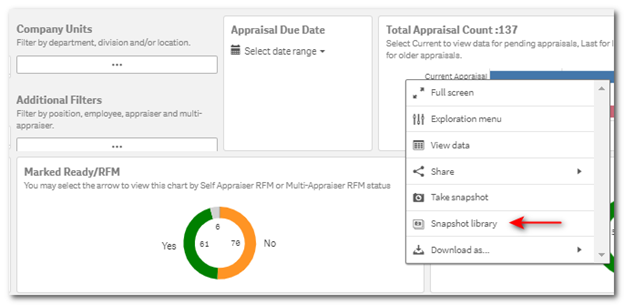
Click the pencil icon at the bottom of the Snapshot Library box.
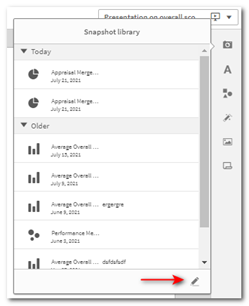
Click in the box beside the desired snapshot and the trash can icon will appear below. Click it to delete the snapshot.
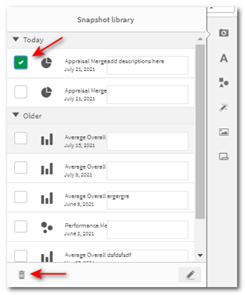
Did this answer your question?
![HRPS Logo1.png]](https://knowledgebase.hrperformancesolutions.net/hs-fs/hubfs/HRPS%20Logo1.png?height=50&name=HRPS%20Logo1.png)