Uploading Files to the Additional Documents Tab - Performance Pro
Files may be uploaded to an Employee's Additional Documents section in Performance History. Common file format are .doc, .xls, .pdf. The maximum file size accepted is 35MB.
To Upload a File
Click Employee Documents.
Click Performance History.
Click the Additional Documents tab.
Click Add Document.
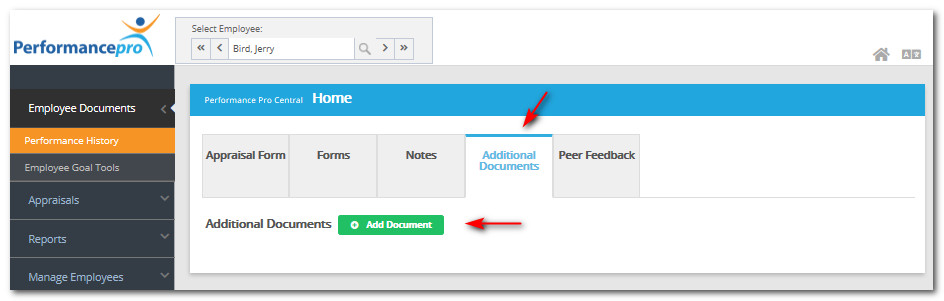
Enter the name and description.
Click Choose File or Browse.
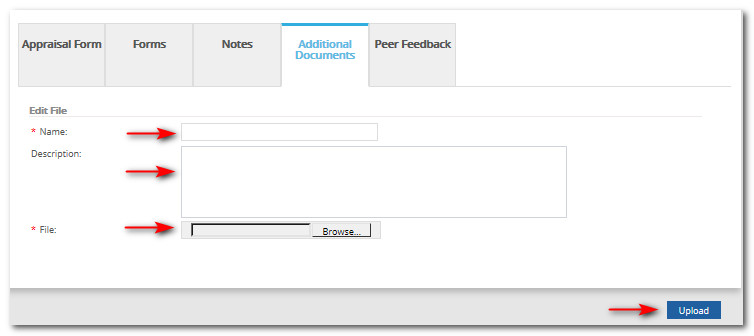
Navigate to the file you wish to upload. Select that file and click Open.
Click Upload. The file will now be available in a list within the Additional Documents tab.

Did this answer your question?
![HRPS Logo1.png]](https://knowledgebase.hrperformancesolutions.net/hs-fs/hubfs/HRPS%20Logo1.png?height=50&name=HRPS%20Logo1.png)