Sharing a Strategy with Appraisers - Performance Pro
To Share a Strategy with Appraisers
Set your role to Administrator.
From the main menu, click System Setup, then Content Customization.
Click on the Goal Library tab.
Click on Strategies.
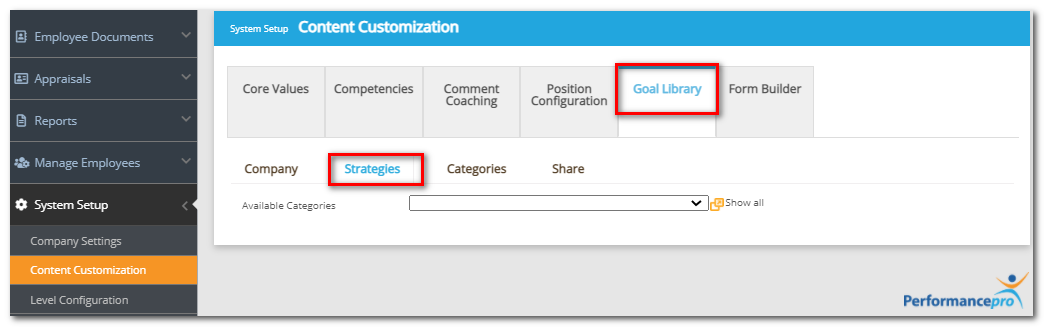
From the Available Categories dropdown list, select the category to which the Strategy is assigned.
From the Available Strategies dropdown list, select the desired Strategy.
Click the Share plus sign.
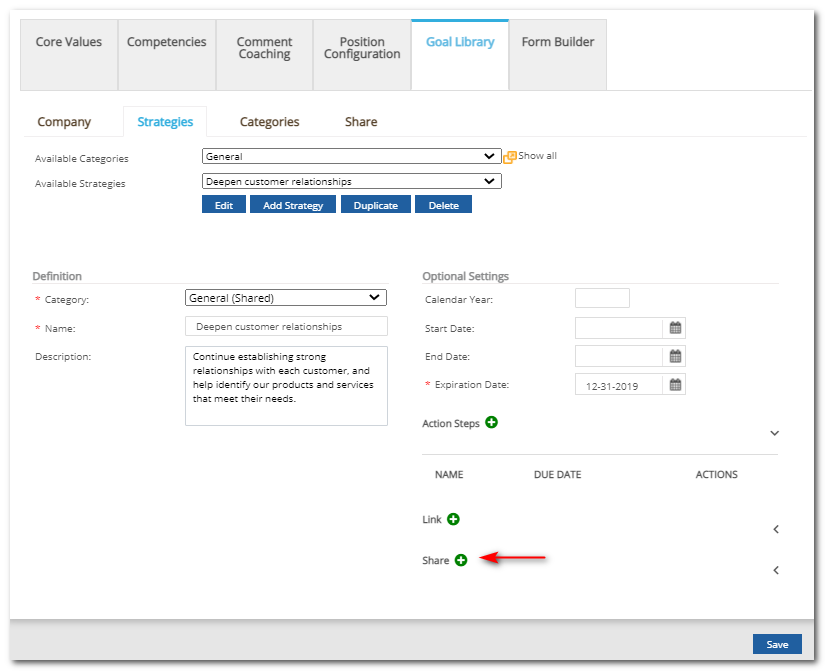
From the list of sharing groupings that display, click on the one to which you wish to share the Strategy.
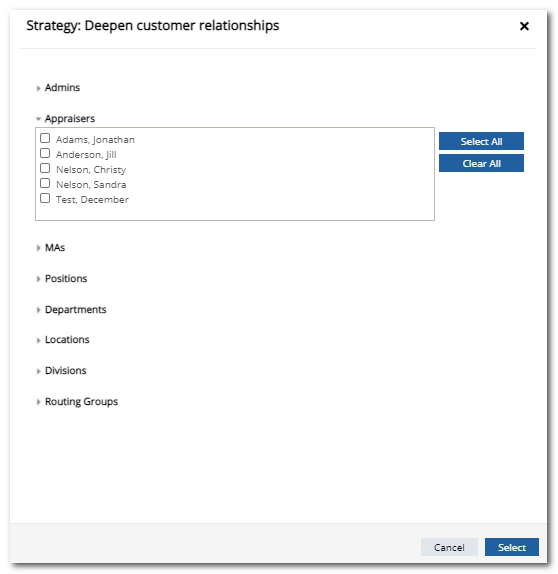
Click the checkbox beside desired recipients.
When all recipients have been selected, click Select to share the strategy.
Click Save at the bottom of the screen.
Did this answer your question?![HRPS Logo1.png]](https://knowledgebase.hrperformancesolutions.net/hs-fs/hubfs/HRPS%20Logo1.png?height=50&name=HRPS%20Logo1.png)