Restoring Default Performance Level Titles and Descriptions - Performance Pro
Note: You will lose all customization you have performed if you select and save Default Levels. As is the case anytime you are making changes to the system, ensure there are no appraisals in process before making the change.
To Restore Default Language for Core Value/Competency/Goal Levels or Final Scores and Ranges
Click System Setup.
Click Level Configuration.
From the Core Value Levels, Competency Levels, Goal Levels, or Final Scores and Ranges tab, click the Default Levels button.
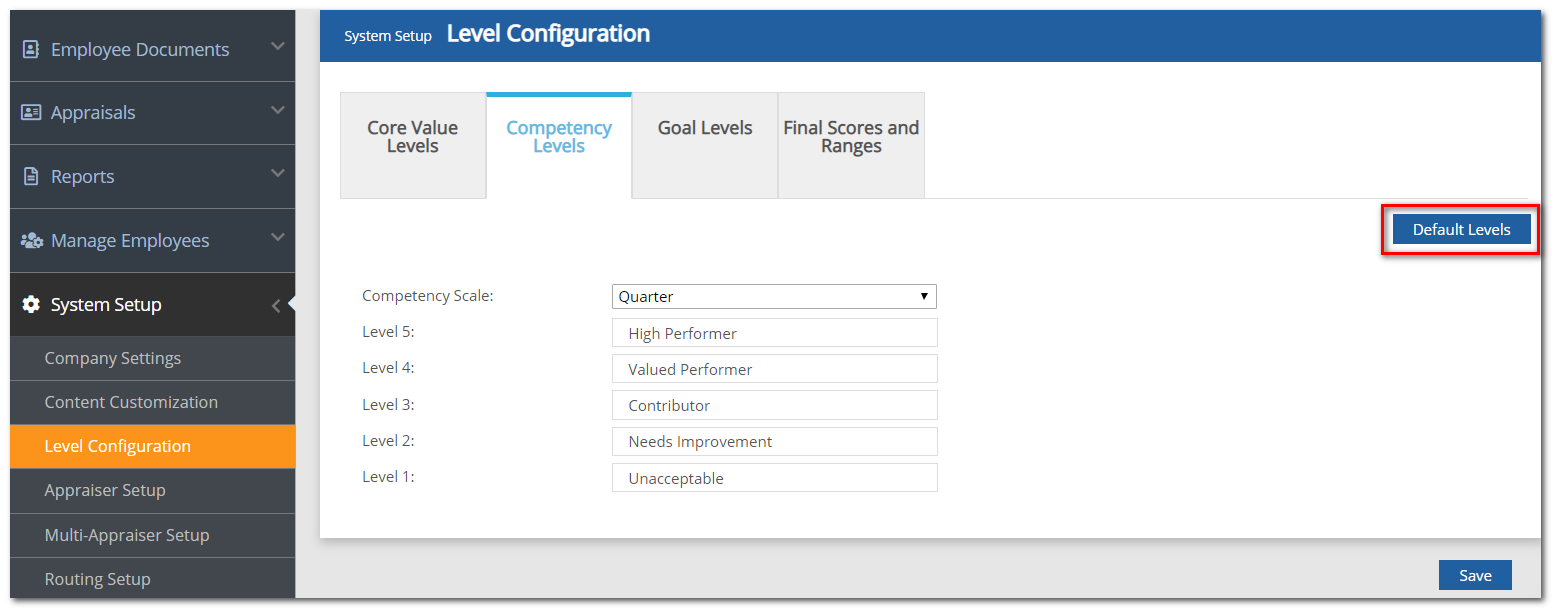
The default titles and descriptions will appear. Click Return to Company Levels if you wish to leave the screen without restoring the defaults. Click Restore Default Levels to restore defaults.
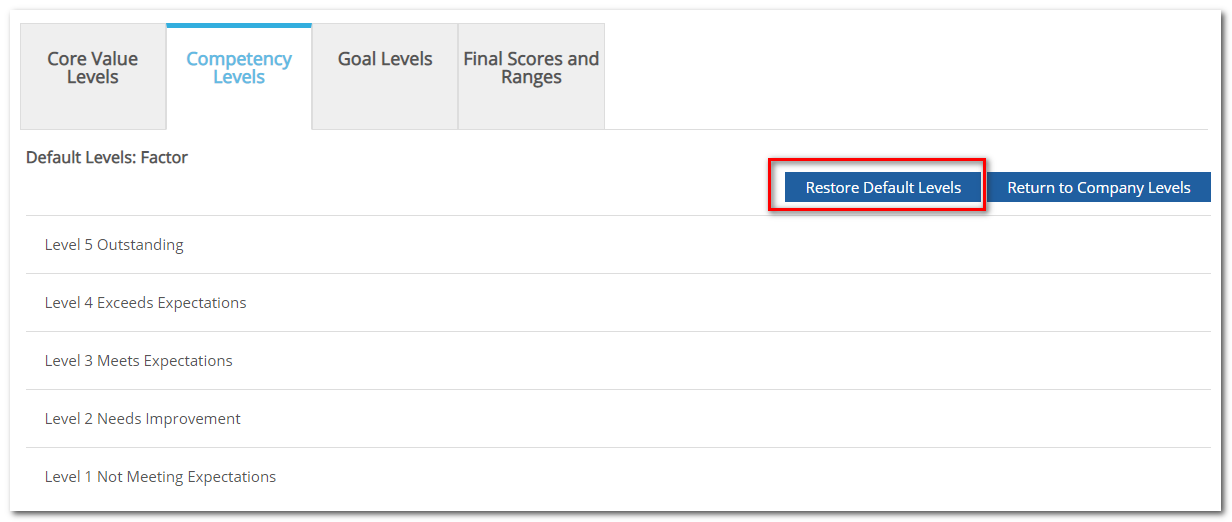
Click OK to confirm the change
The original titles, descriptions, and increments will be restored. Repeat the process on the other tabs as desired.
Defaults
Core Value and Competency Level Descriptions
5 = High Performer
4 = Valued Performer
3 = Contributor
2 = Needs Improvement
1 = Unacceptable
Goal Level Descriptions
5 = Exceeded: All aspects of the goal have been achieved. Performance exceeded expectations.
4 = Complete: All major aspects of the goal have been achieved. Performance met expectations.
3 = Progress: Significant progress has been made in completing major aspects of the goal.
2 = Incomplete: Marginal progress has been made, but major aspects of the goal are incomplete.
1 = Not Addressed: Little or no progress has been made toward completion of this goal.
Final Scores and Ranges
5 = High Performer 4.20-5.00
4 = Valued Performer 3.50-4.19
3 = Contributor 3.00-3.49
2 = Needs Improvement 2.50-2.99
1 = Unacceptable 0.00-2.49
Did this answer your question?![HRPS Logo1.png]](https://knowledgebase.hrperformancesolutions.net/hs-fs/hubfs/HRPS%20Logo1.png?height=50&name=HRPS%20Logo1.png)