Key Metrics Dashboard - Performance Pro
Key Metrics, when activated, can provide very helpful information. There are two Key Metrics charts available to Administrative Users.
Average Goals Per Employee by Manager
This chart lets Administrative Users quickly see which Managers are using Performance Pro to document goals for their employees. The chart shows the average number of current goals in all open appraisals for employees. It is grouped by Manager and is sorted from lowest to highest, from left to right. The data automatically updates in real time as goals are added in the system. The calculation will only include direct reports of the Manager, not downline employees.
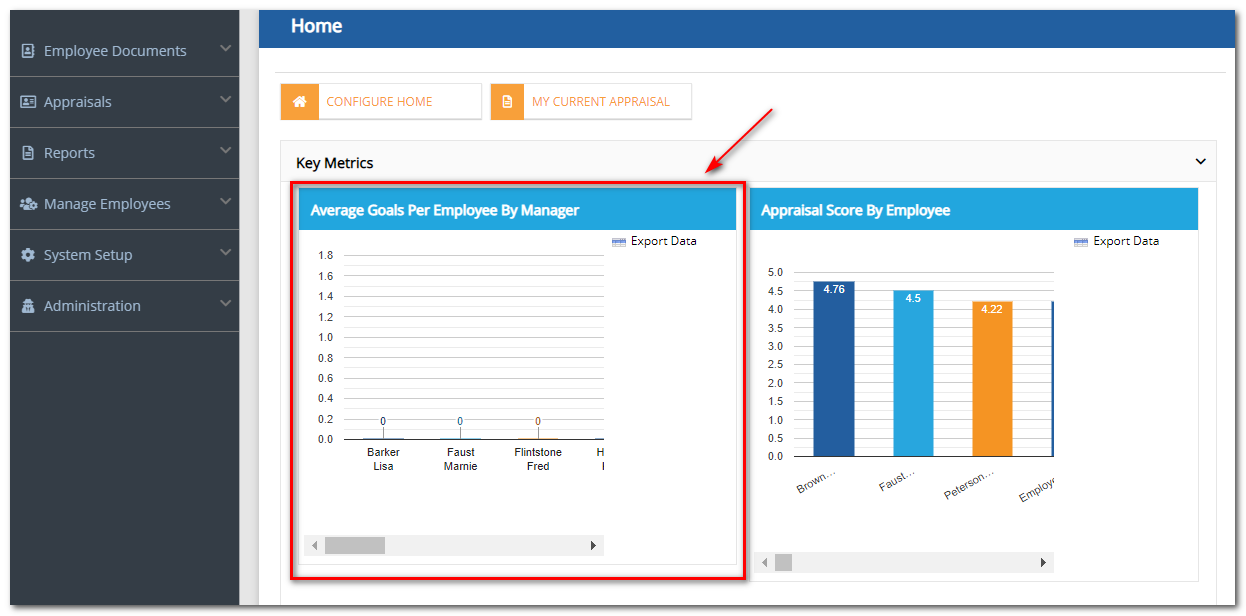
Appraisal Score by Employee
The second chart is titled Appraisal Score by Employee. This bar graph arranges current employees by their appraisal score on their most recently completed appraisal. It is sorted from highest to lowest, from left to right. This data is useful for quickly identifying top performers within the organization. The data automatically updates in real time as appraisals are completed in the system.
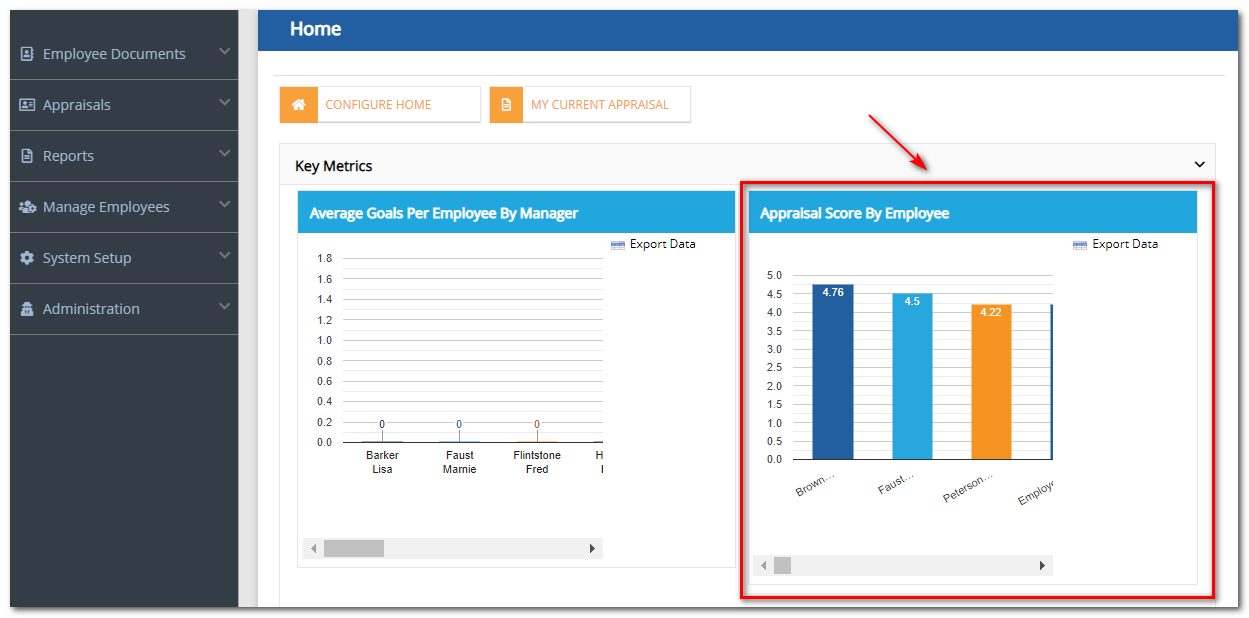
Activating the Key Metrics Dashboard
Click System Setup.
Click Company Settings.
In the Hide and Show section, check the View Key Metrics Home checkbox.
Click Save.
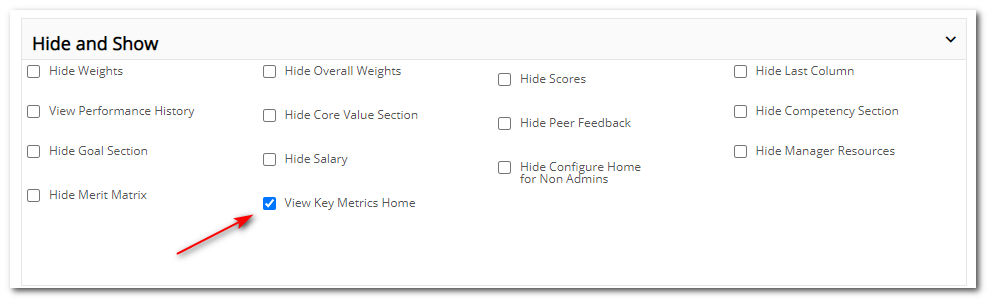
Once the Key Metrics dashboard is activated, the charts will automatically display for Administrative Users on their Home Screen.
When your mouse hovers over a bar in either chart, a message will appear showing additional Employee Data.
The data from either chart can be exported into Excel by clicking Export Data.
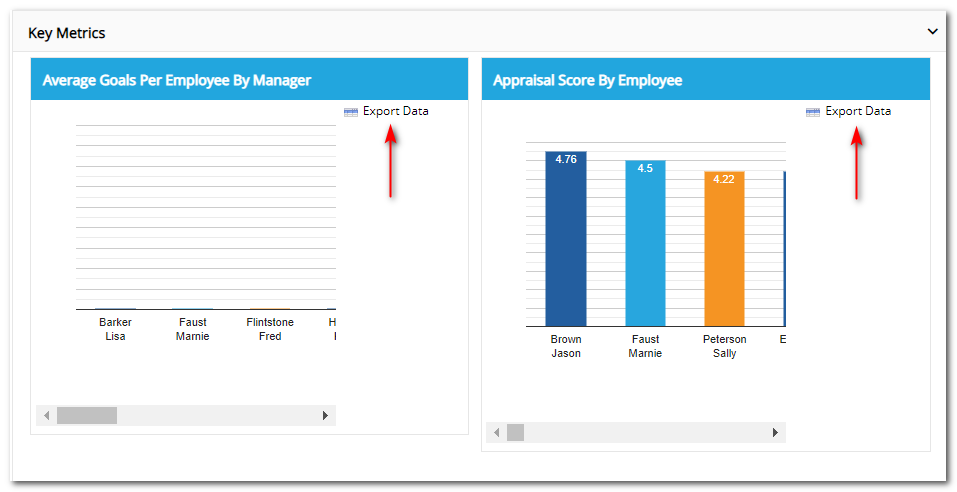 Did this answer your question?
Did this answer your question?![HRPS Logo1.png]](https://knowledgebase.hrperformancesolutions.net/hs-fs/hubfs/HRPS%20Logo1.png?height=50&name=HRPS%20Logo1.png)