Job Evaluation Summary Report - Compease
Job Reports-->Job Evaluation Summary:
1) Select the method you wish to use to run the report by reviewing the Report For dropdown menu. Running the report by Job Grade will include the benchmark jobs in red alongside your jobs.
2) Click Next or View.
3) View the report in full view, print, or export.
4) Visit the Select tab if you’d like to run another version of the report.
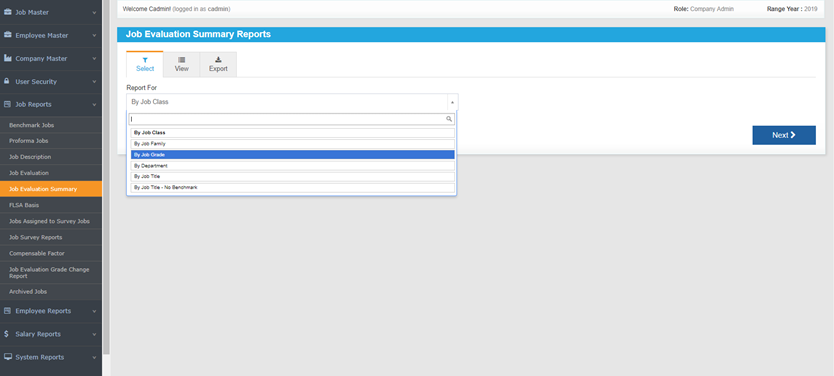
![HRPS Logo1.png]](https://knowledgebase.hrperformancesolutions.net/hs-fs/hubfs/HRPS%20Logo1.png?height=50&name=HRPS%20Logo1.png)