Integration With JazzHR
This guide will help you set up a data sync from the JazzHR ATS to Performance Pro
Performance Pro Integration with JazzHR
· Contact your Performance Pro support representative to initiate your Jazz HR integration.
· From the Performance Pro representative, you’ll be provided with a unique key; a long text string that you’ll enter into JazzHR when completing the setup process.
· Next, we will gather information from JazzHR.
· Log into JazzHR to complete your integration with Performance Pro.
· Navigate to Settings.
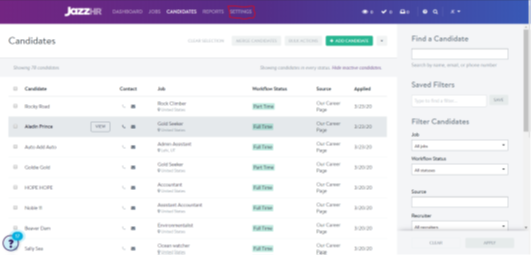
· Go to the Integrations module.
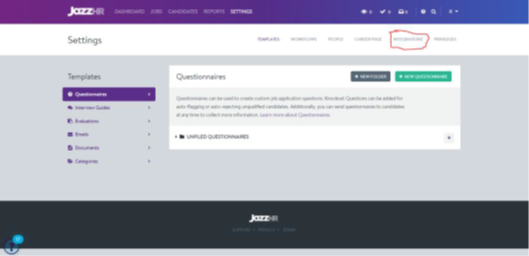
· From the Integrations screen, locate the Bridge Key and API Key. These are important because this is what allows Performance Pro to successfully connect to Jazz HR to populate employee data.
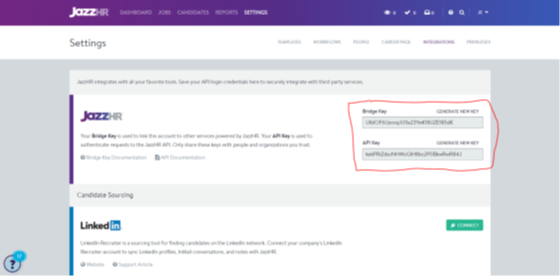
· Copy those two values.
· Next, scroll to the bottom of the Integrations screen to Candidate Export Integrations.
· Click Add Integration.
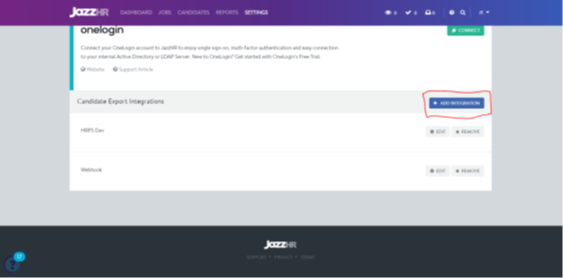
· You’ll see a pop-up with three fields. Below is a short description of what to enter in each of those fields.
o Integration Name: This can something to help you remember this integration.
o Integration [Webhook] URL: enter your unique Performance Pro URL, followed by “/svc/api/endpoint_hr.php”. For example. If you log into Performance Pro by visiting https://abc.perfpro-hrnonline.com, then in this field, you’ll enter: https://abc.perfpro-hrnonline.com/svc/api/endpoint_hr.php
o Secret Key: In this field, enter the Jazz HR Key that was given to you by your Performance Pro support representative.
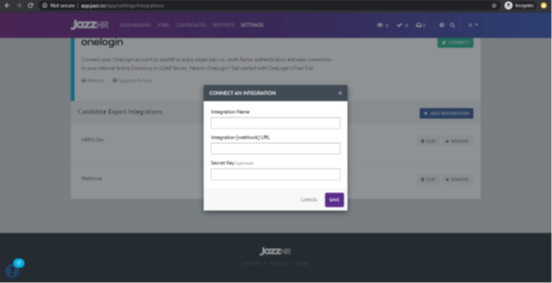
· Click Save.
· Next, within Performance Pro, go to Settings > Company Settings > HRIS Integration tab.
· Enter the Bridge Key and API Key you copied earlier.

· Click Save.
Congrats! You are now configured to use JazzHR to send your hired employees into Performance Pro.
Did this answer your question?![HRPS Logo1.png]](https://knowledgebase.hrperformancesolutions.net/hs-fs/hubfs/HRPS%20Logo1.png?height=50&name=HRPS%20Logo1.png)