How to Run Goal Reports - Performance Pro
It is beneficial to routinely run reports to verify that goals are aligned with business strategies. You can also run a report to see how each individual's goals are progressing. Available goal reports are listed on the Reports > Goal screen.
To run and view a Goal report
Click Reports
Click Goal.
Select the report you wish to run.
 Depending on the report chosen, the screen text, filters, and options will vary. Read any instructions and make your selections for any filters.
Depending on the report chosen, the screen text, filters, and options will vary. Read any instructions and make your selections for any filters.
Click the Next button to further refine your report or the Save Report button if you would like to save the report so you can run the same report with the same filters at a later date.
Continue refining your data by clicking the Next button and following the instructions on the screen or click Done to run your report.
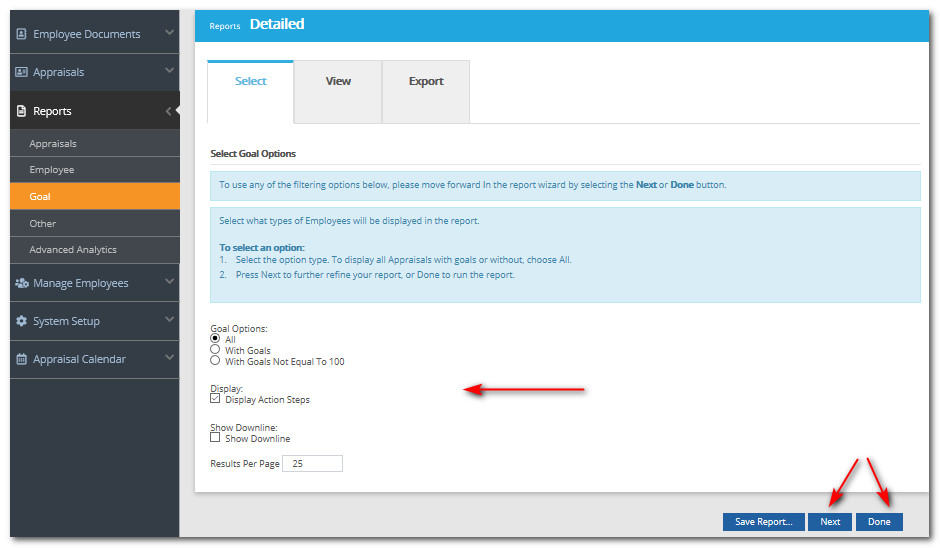
The report will display on the "View" tab.
If you wish to export the report, click the Export tab and then click the link to export to the desired format.
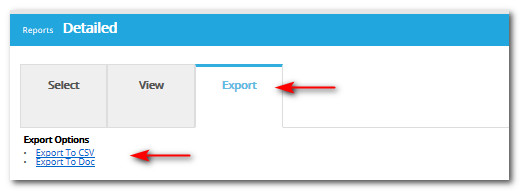
You may also print the report or create a PDF version.
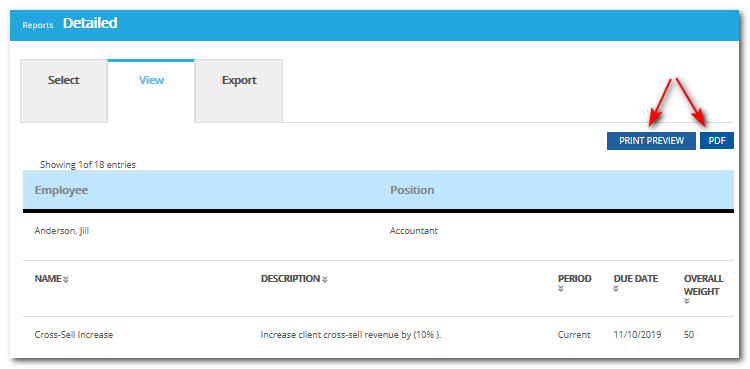
To rerun your report with different filters, simply click the Select tab and repeat the steps outlined above.
Did this answer your question?
![HRPS Logo1.png]](https://knowledgebase.hrperformancesolutions.net/hs-fs/hubfs/HRPS%20Logo1.png?height=50&name=HRPS%20Logo1.png)