How to Re-open a Self Appraisal for Editing - Performance Pro
To Remove the Read-Only Status from an Appraisal and Allow for Employee Edits
Click Appraisals.
Click Finish Appraisal.
Click the Ready tab.
Click Un-RFM.
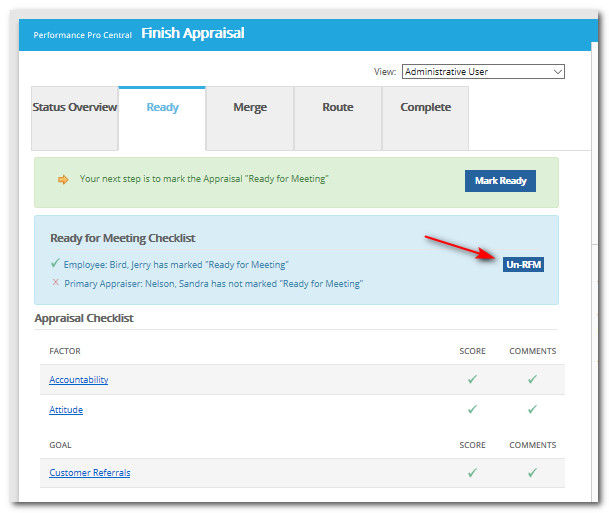
Did this answer your question?
Click Appraisals.
Click Finish Appraisal.
Click the Ready tab.
Click Un-RFM.
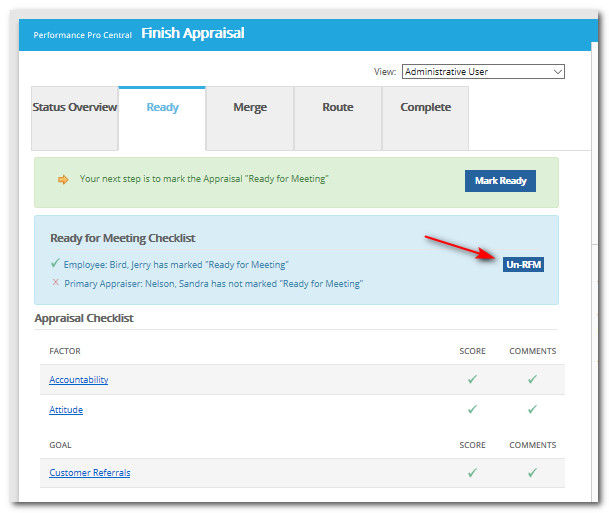
Did this answer your question?