Hide Next Appraisal - Performance Pro
If Hide Next Appraisal is activated, the automatically generated appraisal for the next cycle will be hidden from appraisers and employees when the Complete button is clicked on the Finish Appraisal screen. It will be hidden in Performance History, on the My Current Appraisal button on the Home screen, and from the Appraisals menu. The setting will apply system-wide. Ideally, this would only be used if an organization completes all their appraisals at the same time each year. It allows the Administrative User to stop employees and appraisers from entering data for the next appraisal before the organization's current appraisal cycle is completed.
When it is turned on, any current appraisal that already exists in the system will not be hidden. (See below for a way to manually hide these appraisals.) It will only apply when the existing appraisal is completed, and the next appraisal is auto-generated.
It will apply to the initial appraisal for new employees and terminated employees, upon reactivation.
Note: Because Concurrent Appraisals do not cycle and produce a Next appraisal, this setting will not apply to Concurrent Appraisals.
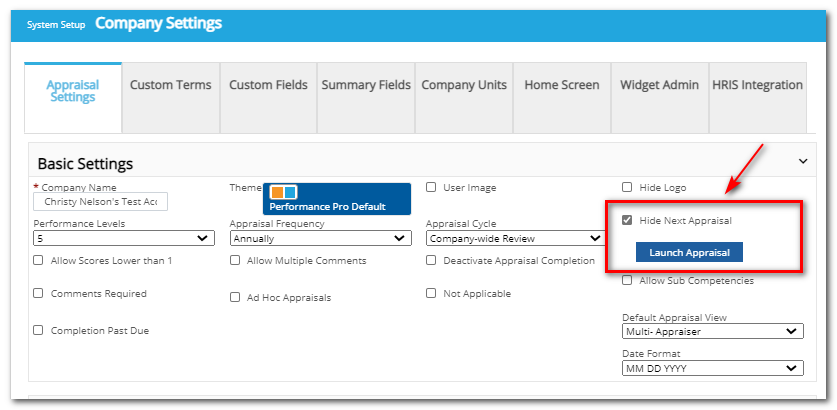
When the organization is ready to give users access to the new current appraisals, the Administrative User will click the Launch Appraisal button in System Setup > Company Settings > Appraisal Settings. This will immediately allow all active employees and their appraisers to access the current appraisal.
Manually Hide an Individual Current Appraisal
Note: Once a current appraisal is manually hidden, it cannot be unhidden individually. It can only be unhidden by clicking the Launch Appraisal button, which will unhide ALL current appraisals throughout the system.
As explained above, when Hide Next Appraisal is turned on, any current appraisal that already exists in the system will not be hidden. However, an Administrative User can open these current appraisals and manually hide them.
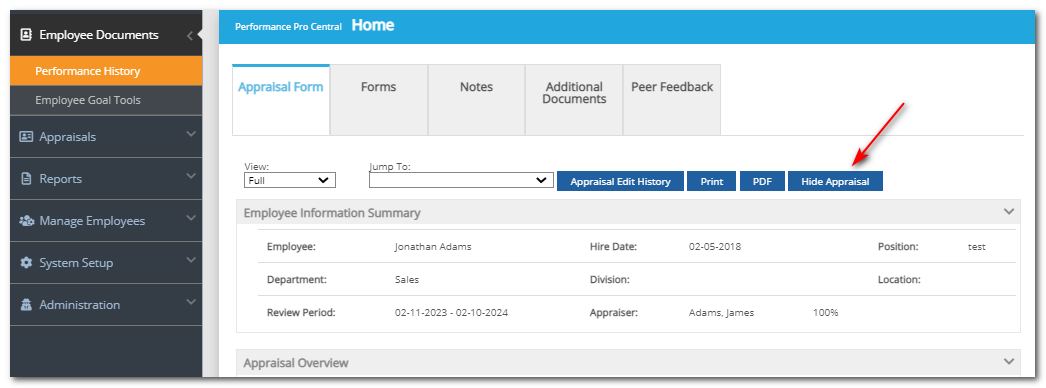
Click Performance History.
Open the Current Appraisal.
Click the Hide Appraisal button at the top of the appraisal. The appraisal will then remain hidden until the Launch Appraisal button is clicked by the Administrative User in Company Settings. The Hide Appraisal button will only appear for Administrative Users if the Hide Next Appraisal feature is activated.
Did this answer your question?![HRPS Logo1.png]](https://knowledgebase.hrperformancesolutions.net/hs-fs/hubfs/HRPS%20Logo1.png?height=50&name=HRPS%20Logo1.png)