Entering Summary Comments as an Appraiser - Performance Pro
From the main menu, click Appraisals, then Summary Comments.
Select an employee.
Select which appraisal process you wish to work with from the Appraisal Process drop-down list, if visible.
Populate the available fields on the Summary Comments screen as appropriate. There may be a variety of fields available (comment fields, check boxes, drop-down menus, etc.) depending on how your organization has customized this screen.
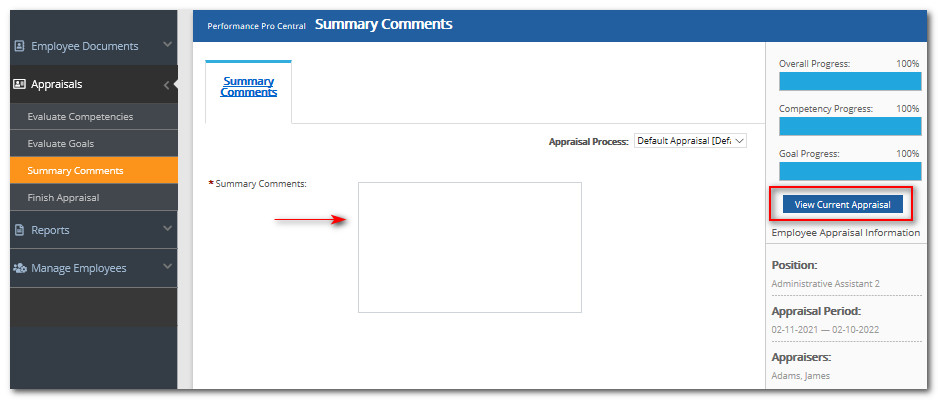
Click the View Current Appraisal button if you should need to refer back to the appraisal.
Did this answer your question?![HRPS Logo1.png]](https://knowledgebase.hrperformancesolutions.net/hs-fs/hubfs/HRPS%20Logo1.png?height=50&name=HRPS%20Logo1.png)