E-signing an Appraisal or Form as an Appraiser, Upline Manager, Multi-Appraiser, or Administrative User - Performance Pro
The article and video posted below will walk you through the e-signature steps.
This video will walk you through the e-signature steps.
Appraisals and forms requiring your e-signature will appear in the "To Be Signed" widget on the Home screen.
From the toolbar, click the Home icon.
From the To Be Signed widget, click the desired item link.
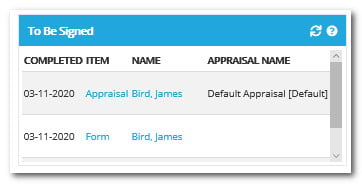
Scroll to the bottom of the document and click Sign.
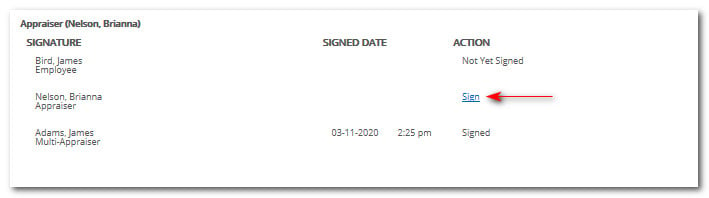 Did this answer your question?
Did this answer your question?![HRPS Logo1.png]](https://knowledgebase.hrperformancesolutions.net/hs-fs/hubfs/HRPS%20Logo1.png?height=50&name=HRPS%20Logo1.png)