E-mail Notification Options
This article explains the timeframe and content options when setting up e-mail notifications of appraisals.
When setting up email notifications within Performance Pro, you have a couple of options as to what will trigger notifications. Notifications can be generated based on the:
- Appraisal End Date
- Self-Appraisal Due Date
- Due Date
The Appraisal End Date is the end of the appraisal window of time that the employee is going to be appraised on. For instance, if an employee’s appraisal period is from January 1, 2023, through December 31, 2023, the appraisal "end date" would be December 31, 2023.
The Self-Appraisal Due Date is the date that you choose for the employee to have their Self Appraisal completed. Though this is not a required field within the platform, should you use the Self-Appraisal Due Date, you can set up notifications to be generated to the employee reminding them of upcoming or overdue appraisals.
The Due Date is the date by which you want the manager to not only have their part of the appraisal completed, but this is also the date that the appraisal should be marked "Complete" and closed out. Typically, the Due Date of an appraisal will be after both the Appraisal End Date and Self Appraisal Due Date.
You can set up alerts by going to: System Setup> Manage Alerts> Appraisals Tab. From there, you can both turn on reminders and set up the frequency that the alerts are triggered. This is where you will also choose what date field you want to trigger the notifications. (i.e. Appraisal End Date, Self-Appraisal Due Date or Due Date) You have the ability to set up notifications specific to Appraisers and Employees, separately.
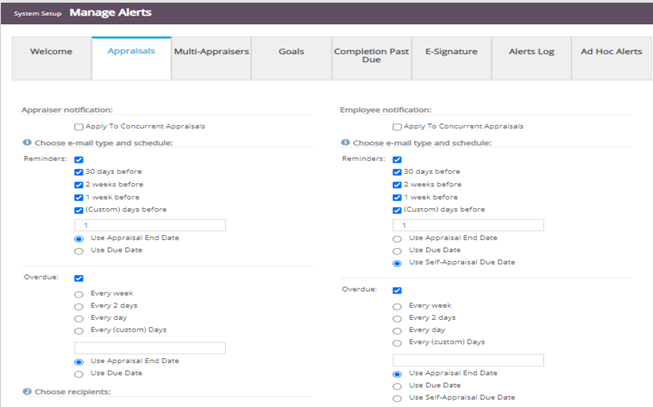
You can also customize the body of the emails regarding the notifications. Those emails can be found at the bottom of that same Appraisal Tab.
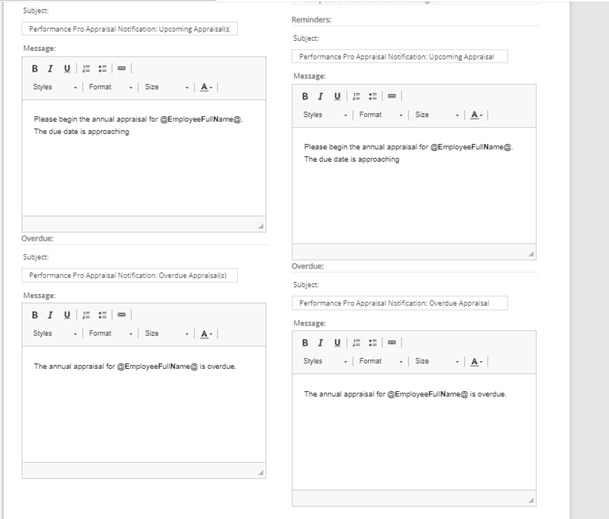
So, how can we tell what the Appraisal End Date, Self-Appraisal Due Date or Due Date is for each employee? With the employee in the Employee Selector Tool, navigate to Manage Employees > Employee Data > Settings Tab > Appraisal Settings section. Should you need to make any adjustments to any of these dates, you can make those changes under this Employee Data screen, as well.
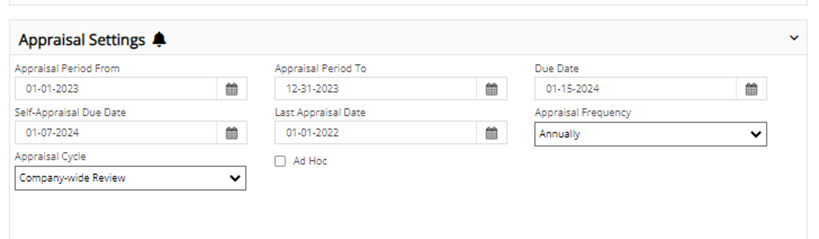
When needed, you can export an "Employee Information Detailed Report" to see the Appraisal Start, Appraisal End, Self-Appraisal Due Date and Due Dates for all employees.
![HRPS Logo1.png]](https://knowledgebase.hrperformancesolutions.net/hs-fs/hubfs/HRPS%20Logo1.png?height=50&name=HRPS%20Logo1.png)