Designating and Assigning Multi-Appraisers as an Administrative User - Performance Pro
Multi-appraisers are users who can be assigned to evaluate other users where there is not a direct reporting relationship.
Note: The multi-appraiser setup screens will only be visible after the multi-appraiser feature has been activated in Company Settings.
To Designate Multi-Appraisers
There are two methods that can be used to designate someone as a multi-appraiser.
Click Manage Employees.
Click Employee Data.
Click the Is MA checkbox.
Click Save.
To Remove multi-appraiser status, uncheck the Is MA box and click Save.
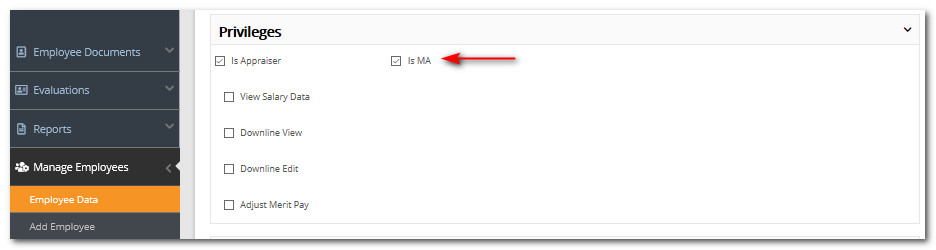
To Accomplish "Mass" Multi-Appraiser Designations
Click System Setup.
Click Multi-Appraiser Setup.
Click the Designate Multi-Appraiser tab.
Select the users to designate as multi-appraisers and move them to the "Currently Designated Multi-Appraisers" table.
Click Save.
To Remove multi-appraiser status, move the user back to the "Non Multi-Appraisers" table and click Save.
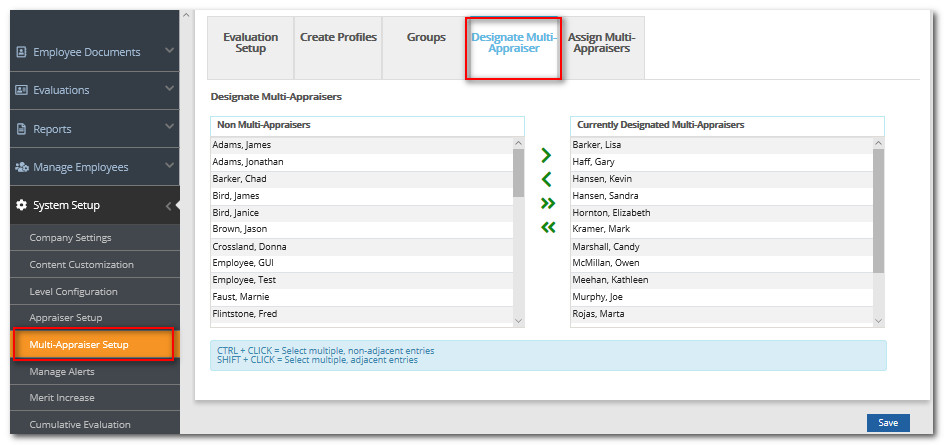
Assigning Multi-Appraisers to Employees
The multi-appraisers must be assigned to the employees that they will evaluate. At the same time, a weighting must be assigned to each multi-appraiser's score, and it must be determined whether the multi-appraisers' input will be marked as confidential.
As many as twenty additional appraisers (multi-appraisers) may be assigned to evaluate the selected employee. However, in most instances a smaller number of multi-appraisers, those who know the employee well, is the most effective approach.
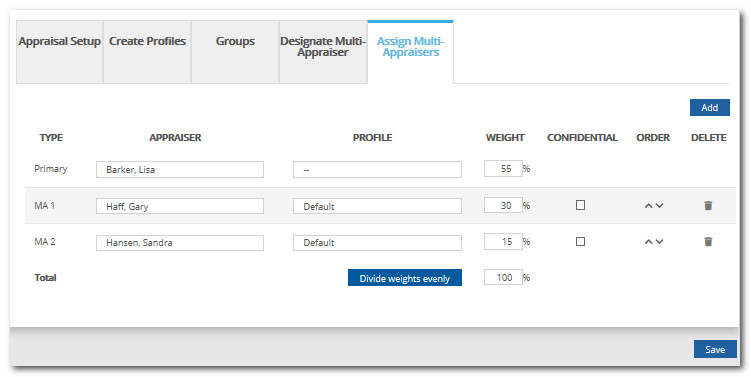
-
Profile: Multi-Appraisers can be given different rights to an employee's appraisal based on the Profile selected on the Assign Multi-Appraisers tab. The same Multi-Appraiser could have various rights for one employee's appraisal and completely different rights when evaluating another employee.
-
Weights: Multi-appraiser evaluations can be weighted to reflect their importance. The weights for primary appraisers and multi-appraisers are entered on an employee-by-employee basis. In any case, all weights must total 100%.
-
Confidential: If the Confidential box is marked, that multi-appraisers' name in the appraisal will appear as "Multi-Appraiser 1", "Multi-Appraiser 2", etc. instead of their actual name. Marking Confidential does not hide multi-appraiser scores or comments, only their name. (If E-signature is used, however, their name will be visible.) Scores and comments are always visible to everyone involved in the appraisal, including the employee. Administrative Users will always be able to see the multi-appraiser's identity regardless of if it is marked confidential.
Note: If E-Signature is activated, all those involved in the appraisal will be able to see the identity of all multi-appraisers when signing the appraisal, even when marked confidential.
To Assign Multi-Appraisers to Evaluate an Employee
Click System Setup.
Click Multi-Appraiser Setup.
Click the Assign Multi-Appraisers tab.
The Primary appraiser will be listed first in the "Appraiser" column. If there is no Primary appraiser listed, Update this on the users Employee Data screen.
Click the Add button to add a multi-appraiser and select an employee. Once the desired name is selected, click OK.
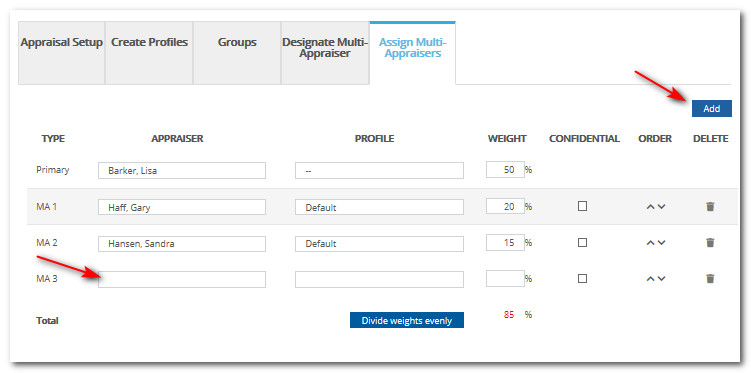
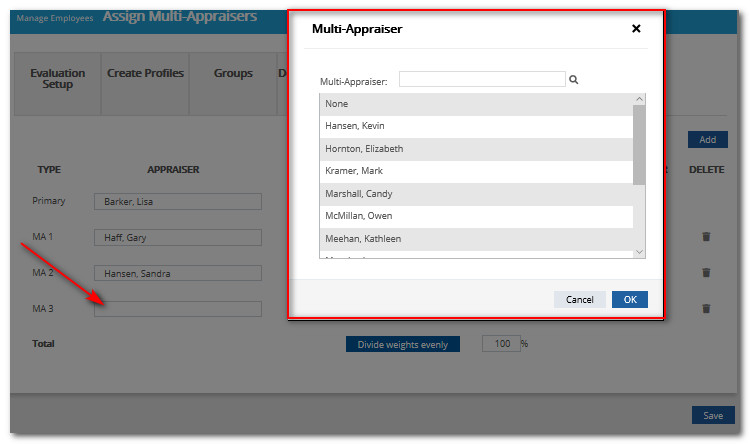
The Default Profile is automatically assigned. If you desire a different Profile, click in the Profiles column. The Profile options that appear will be Profiles the multi-appraiser has been assigned to from the Create Profiles > Assign Profiles sub-tab. Or you may choose the Custom Profile option. Once the desired Profile is selected, click OK.
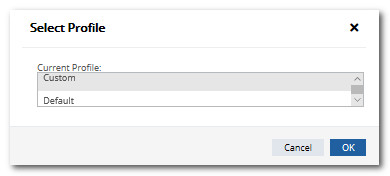
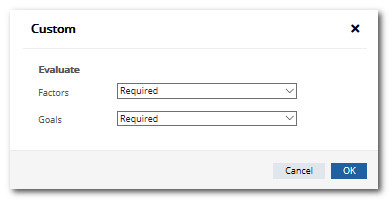
Enter the desired weight for the multi-appraiser's evaluation in the Weight field.
To weight all multi-appraisers equally, click Divide Weights Evenly. All weights must total 100%.
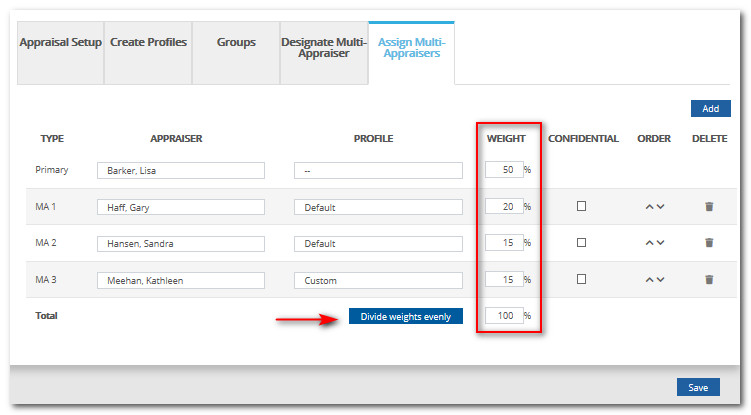
Click Confidential beside those multi-appraisers whose name you wish to keep confidential.
Note: If E-signature is activated, all those involved in the appraisal will be able to see the identity of all multi-appraisers when signing the appraisal, even when marked confidential.
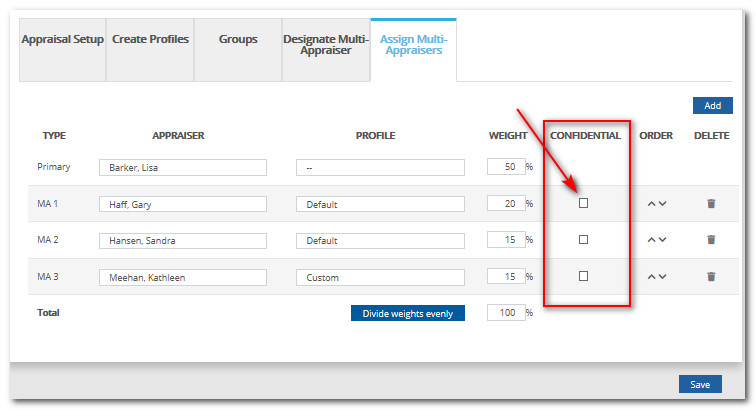
Click Save.
Note: If the "Assigning Rights" feature is activated in multi-appraiser setup and Groups were also created, primary appraisers will also have the ability to assign multi-appraisers to their direct reports.
Did this answer your question?![HRPS Logo1.png]](https://knowledgebase.hrperformancesolutions.net/hs-fs/hubfs/HRPS%20Logo1.png?height=50&name=HRPS%20Logo1.png)