Completing Credit Union Salary Survey
Job Master-->Salary Survey:
Note: The salary survey is currently only available for credit union clients.
Functional Area: The Functional Area drop-down menu categorizes the survey jobs into commonly found groupings for easy navigation.
Survey Job Titles: The Survey Job Title drop-down menu contains the survey job titles for the functional area selected. The survey job titles are the jobs being surveyed on and titles to which you will match your jobs to.
Reports:
-
Jobs Assigned to Survey Jobs shows how you have your jobs matched up to the survey titles. This report only shows job titles that have already been matched. Unmatched jobs will not appear on this report.
-
Survey Jobs gives the full list and brief description of each survey job.
-
Salary Survey Help Video displays a video recording which gives step-by-step instructions on how to complete the survey.
-
Review the lower portion of the screen. Any job that is not in green and designated with a check mark will need to be matched to a survey job title.
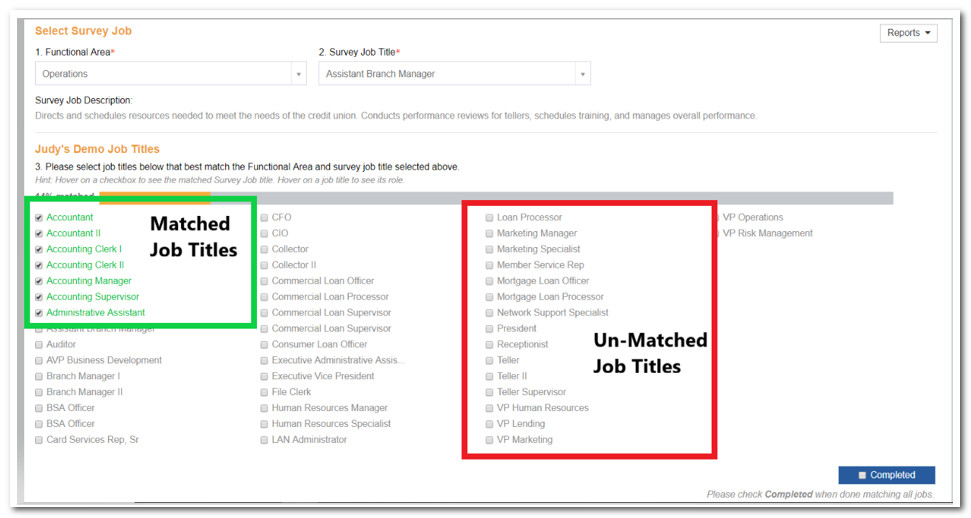
-
Select the Functional Area. Choose from drop-down.
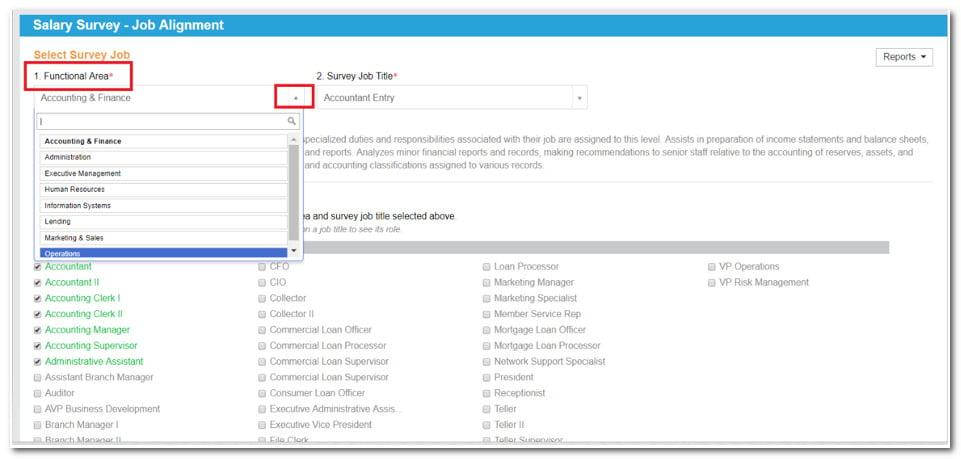
-
Choose the appropriate Survey Job Title from the drop-down. Check the box for your position that most closely matches it. Note: Branch Manager 1 will be in the Operations functional area. Click on Operations under Functional Area and Branch Manager will become available in Survey Job Title dropdown.
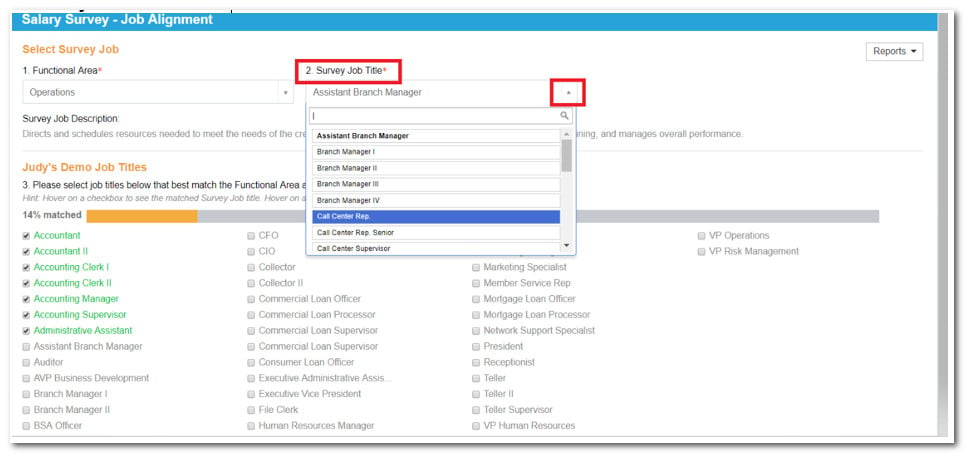
-
Survey Job Description appears under the Functional Areas and Survey Job Title. Hover over the Job Title and the description will appear. If the majority of the duties between your position and the survey title match, it is considered a strong match. It is important that the survey job title you wish to match is visible prior to selecting your position that matches it.
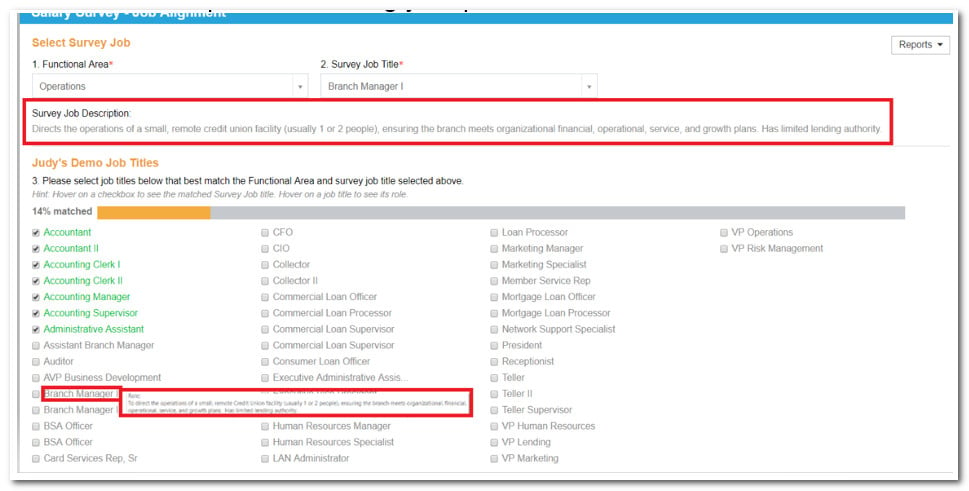
-
Hover over the check mark and Compease will tell you what Survey Job Title you have matched to.
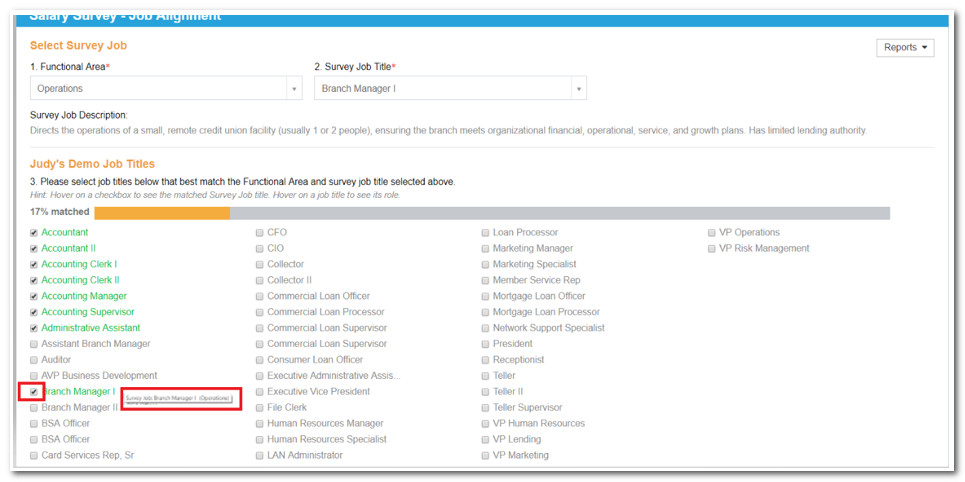
-
If you have a job that does not match any of the survey job titles, simply select the "No Match" option. "No Match" is an option for each Survey Job Title in each Functional Area. The ultimate objective is to have as many of your jobs matched to the available survey titles as possible. Approximately 75% of your job titles will likely have a survey job title to match it with.
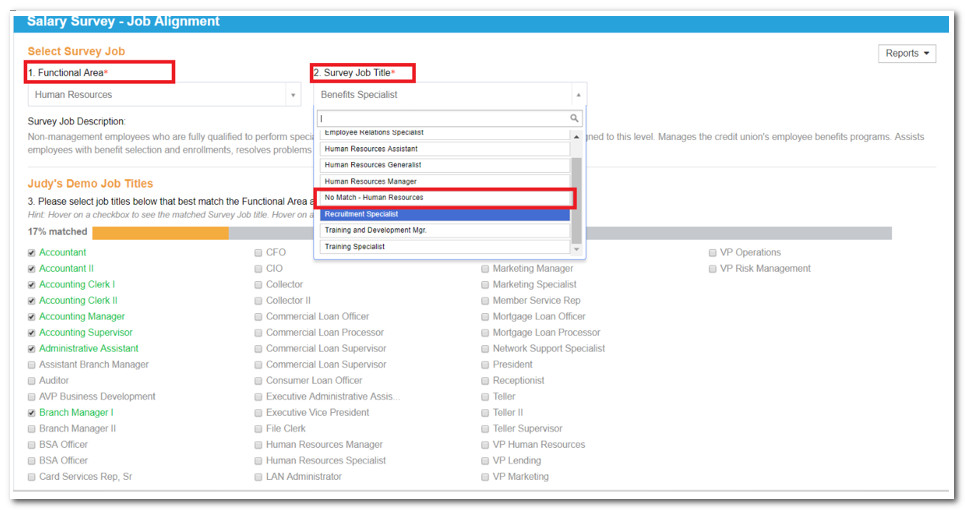
-
When you are all done, every job should be in green and have a check mark next to it. All jobs should be matched to something, even if it is to "No Match."
-
Click Completed icon.
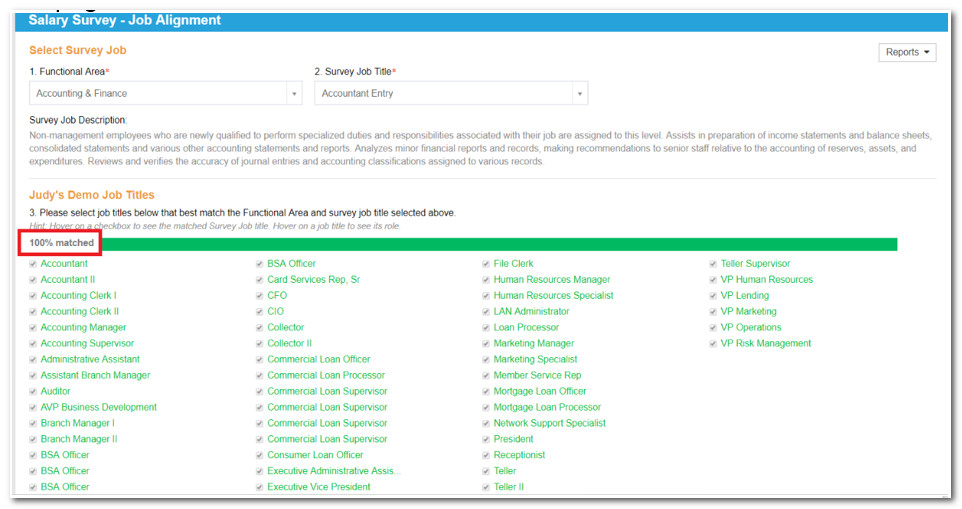

-
Click the Reports button in the top right corner and view "Jobs Assigned to Survey Jobs." Ensure the matches within the report are correct. Any job that is not correctly matched needs to be unchecked and reassigned to the appropriate survey job title.
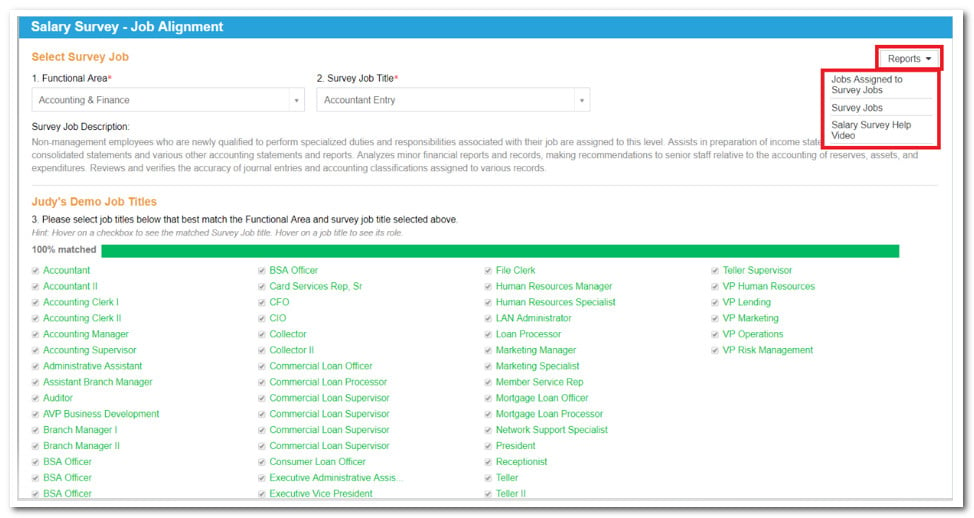
-
For additional help, watch this training video or contact Compease Support.
![HRPS Logo1.png]](https://knowledgebase.hrperformancesolutions.net/hs-fs/hubfs/HRPS%20Logo1.png?height=50&name=HRPS%20Logo1.png)