Changing Your License Count - Performance Pro
Increasing or decreasing the number of user licenses for your account.
Click Administration.
Click Admin.
Click the License Change Tool tab.
In the "Please Change My License Count" field, raise or lower the license count as desired, then click Apply Changes.
Additional licenses will be available for use immediately.
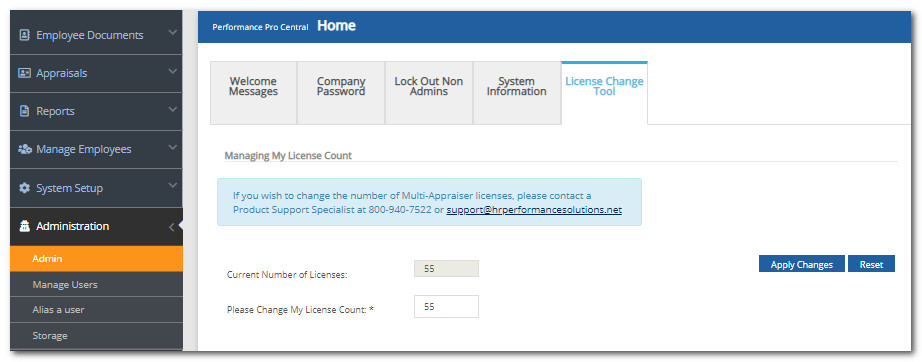
You can also view your license count for Performance Pro on the System Information tab.
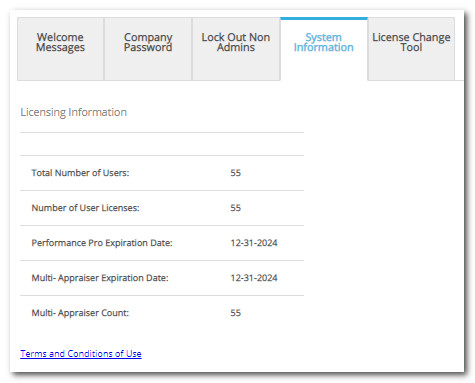
Did this answer your question?
![HRPS Logo1.png]](https://knowledgebase.hrperformancesolutions.net/hs-fs/hubfs/HRPS%20Logo1.png?height=50&name=HRPS%20Logo1.png)