Changing Appraisal and Cycle Dates - Performance Pro
Changing an Appraisal Period or Due Date will not result in data loss, nor will it advance or initiate a new appraisal.
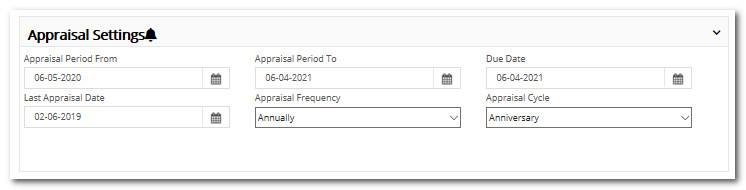
Setting an Employee’s Appraisal Period
Click Manage Employees.
Click Employee Data.
Select the appropriate Appraisal Frequency and Appraisal Cycle from the dropdowns.
Enter the Appraisal Period start date in "Appraisal Period From."
Note: The "Appraisal Period To" date will auto-populate based on the Appraisal Frequency. The "Due Date" will auto-populate based on the "Appraisal Period From" date and can be changed if using a Custom Appraisal Frequency.
"Last Appraisal Date" reflects the day the employee’s last appraisal was marked complete. Performance Pro will populate this field. However, this date can be changed manually.
Click Save.
Did this answer your question?![HRPS Logo1.png]](https://knowledgebase.hrperformancesolutions.net/hs-fs/hubfs/HRPS%20Logo1.png?height=50&name=HRPS%20Logo1.png)