Changing an Employee's Position or Appraiser - Performance Pro
Note: Changing an appraiser or position (job title) could result in lost scores or comments if an appraisal is in process. Ensure appraisals have been marked Complete before making changes.
Note: If the appropriate Position does not appear in the dropdown, you must create it. Also, users must be designated as an appraiser before they will appear in any appraiser listing. See articles related to creating positions and designating appraisers for more information.
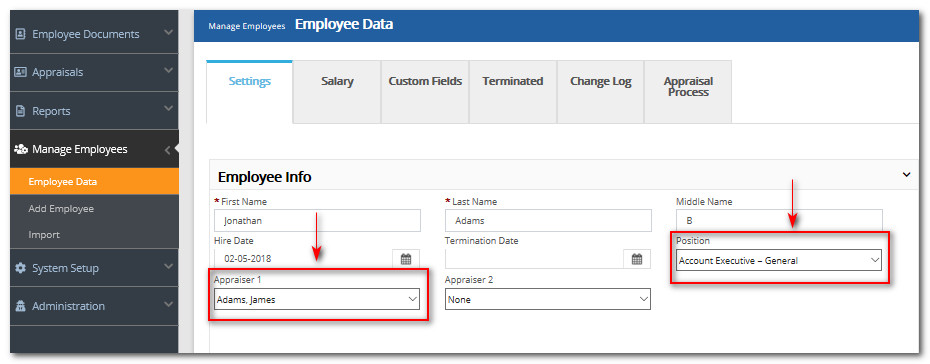
To Change an Employee's Position
Click Manage Employees.
Click Employee Data.
From the "Position" dropdown, select the new position.
Click OK on the pop-up to proceed.
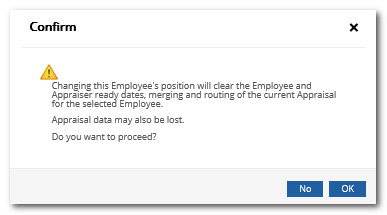
Click Save.
To Change an Employee's Appraiser
Click Manage Employees.
Click Employee Data.
In the "Appraiser" field, select the new appraiser. If you wish to remove an appraiser and leave the field blank, choose Select From Below or None from the list.
From the Confirm message that appears, click the desired option (see explanation for each option below.)
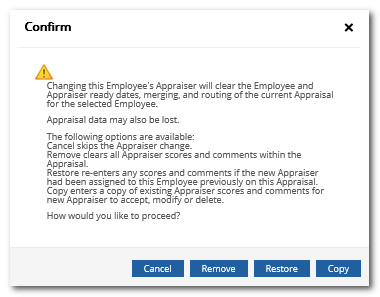
Cancel: You will be returned to the Employee Data screen without making any changes to the appraiser.
Remove: The old appraiser will be removed and any scores or comments they have made will also be removed. The new appraiser will see a blank appraisal. (If, at a later time during this appraisal cycle, you change the appraiser back to the one you removed, you can restore their scores/comments.)
Restore: Should be used if you are changing the appraiser back to a previous appraiser. If you choose Restore, scores and comments made by the previous appraiser within the current appraisal cycle relating to this employee will be restored. If you choose this option when you are not assigning a previous appraiser, the appraiser you are assigning will not have any scores or comments to restore and the appraisal will be blank.
Copy: Any scores and comments already made by the appraiser you are removing relating to this employee on the current appraisal will be copied to the new appraiser. The new appraiser can keep, modify, or delete these as they wish.
Click Save.
Did this answer your question?![HRPS Logo1.png]](https://knowledgebase.hrperformancesolutions.net/hs-fs/hubfs/HRPS%20Logo1.png?height=50&name=HRPS%20Logo1.png)