Advanced Analytics: Summary Comments: Appraiser, Employee, or Multi-Appraiser
The Summary Comments: Appraiser report displays comments made by Appraisers on the Summary Comments screen.
Note: The Summary Comments report is available from Employee, Appraiser, and Multi-Appraiser perspective. All of the Summary Comment reports function as described below.
Upon opening Advanced Analytics (and running the Performance Pro V2.0 App), the overview of the standard sheets displays. Click on the Appraisal Status Dashboard to apply filters. (We will move to the Summary Comments Appraiser Report after applying filters.)

Click in the Employee Status “Select Here” box, click Active, then the green checkmark. This will filter the data based on active employees. Once selected, the filter will appear above the dashboard until it is removed. The filter will stay if you move to another sheet.
 Click in the Appraisal Process “Select Here” box, select the desired appraisal process(s), then the green checkmark. This will filter out all appraisals except for the selected one(s).
Click in the Appraisal Process “Select Here” box, select the desired appraisal process(s), then the green checkmark. This will filter out all appraisals except for the selected one(s).
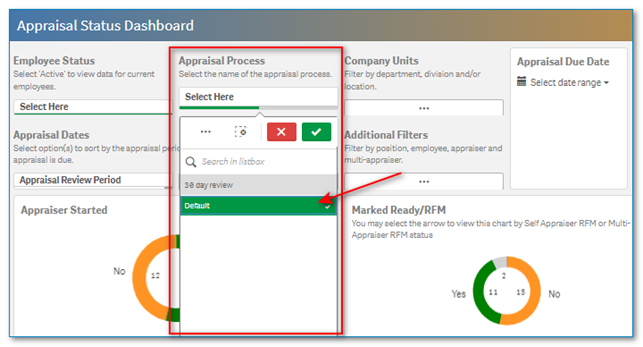
Click on the Sheets dropdown in the upper right corner. Click on Summary Comments: Appraiser. This will take you to the Summary Comments Appraiser report.
(If you wish to see this report from the employee or multi-appraiser perspective instead, click on the “Summary Comments: Employee” report or the “Summary Comments: Multi-Appraiser” report in this step.)

From the Appraisal Dates area select the date range(s) you desire to filter by. Options to choose from include Appraisal Review Period, Appraisal End Year, and Appraisal Due Year. Click the option, make your date selection, then click the green checkmark.

From the Appraisal Complete Status area choose “Yes” to view only appraisals that have been marked “Complete.” This will display Last and Historical Appraisals. If you choose “No” you will be viewing open appraisals only. If you do not make a selection, you will be viewing all appraisals.
If you choose to view open current appraisals, keep in mind that they are not closed to changes. Some may be incomplete, and comments may change while the appraisal moves through the appraisal process.

The report gives Appraiser comments made on the Summary Comments screen in table format. Information includes: Employee, Appraisal Type, Period, Appraiser, Appraiser Weight, Appraiser Summary Comment Question, Appraiser Summary Comments, Completed Overall Score, and Appraisal Process. The filter buttons at the top of the table will dictate what information displays in the table.

Click on a filter button to filter by that item.

The report can easily be exported. Refer to the article “Advanced Analytics – Downloading/Exporting Data” for information.
Note: The Core Value/Factor/Goal Comments report displays comments made on individual evaluation criteria on the evaluate screens. It is available from Employee, Appraiser, and Multi-Appraiser perspective. See "Core Value/Factor/Goal Comments: Appraiser, Employee, or Multi-Appraiser" article for details of this report.
![HRPS Logo1.png]](https://knowledgebase.hrperformancesolutions.net/hs-fs/hubfs/HRPS%20Logo1.png?height=50&name=HRPS%20Logo1.png)