Adding a Note to a Routed Item (Appraisal or Form) - Performance Pro
If Routing Notes have been enabled, prior to assigning a response, you may add a Note for the appraiser giving them additional instruction, guidance, and/or feedback separate from the document.
To Add a Note to a Routed item (Appraisal or Form)
From the "Routed Items Inbox" widget on the Home Screen, click the employee's name beside the routed item. A Routing Approval box will appear.
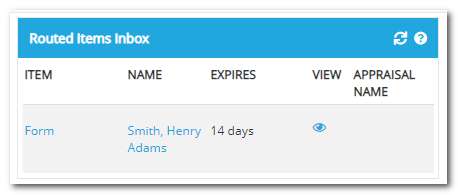
Click Add Note.
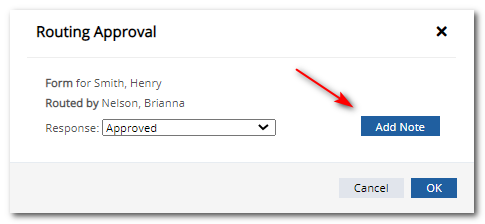
Edit the Title if desired.
Edit the Date if desired.
Add your note in the Description field.
Click Language Check icon to review your text.
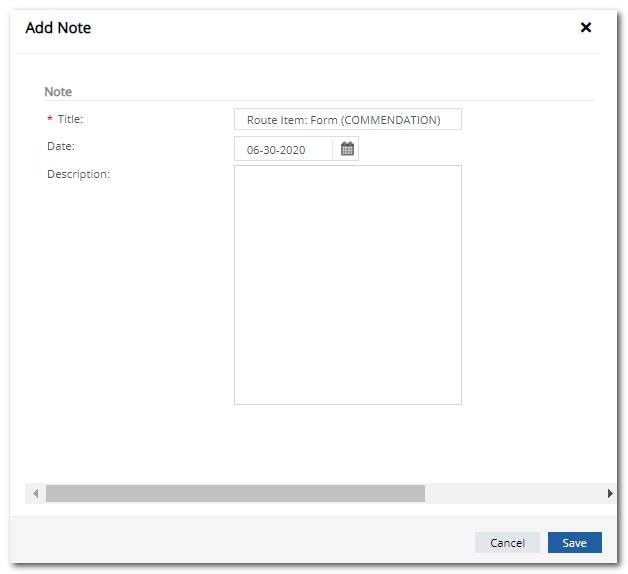
Click Save. Once a Note is added, an icon will appear beside the item in the Routing Inbox.
Note: You must add the routing Note prior to selecting a routing response.
Did this answer your question?![HRPS Logo1.png]](https://knowledgebase.hrperformancesolutions.net/hs-fs/hubfs/HRPS%20Logo1.png?height=50&name=HRPS%20Logo1.png)